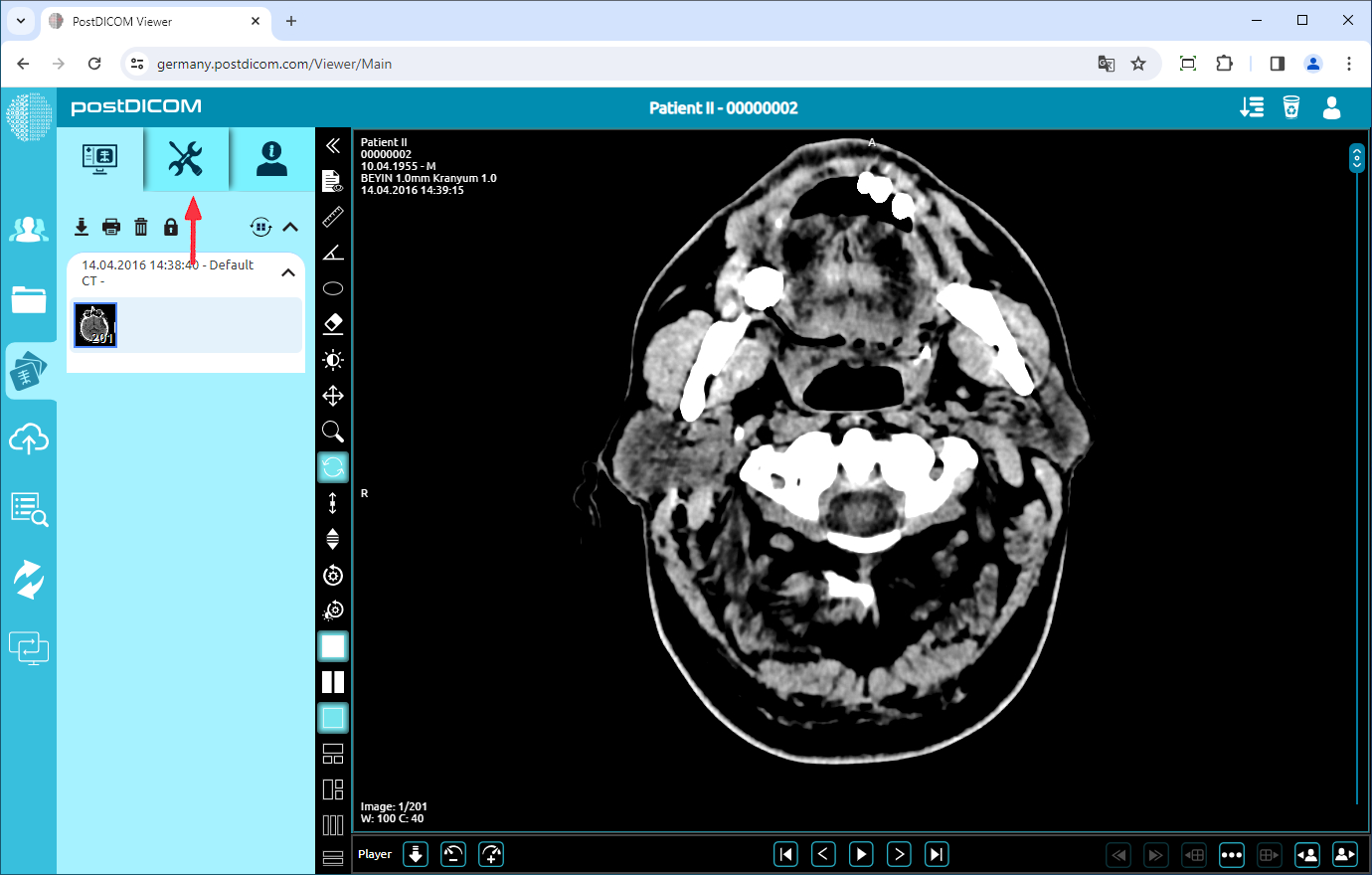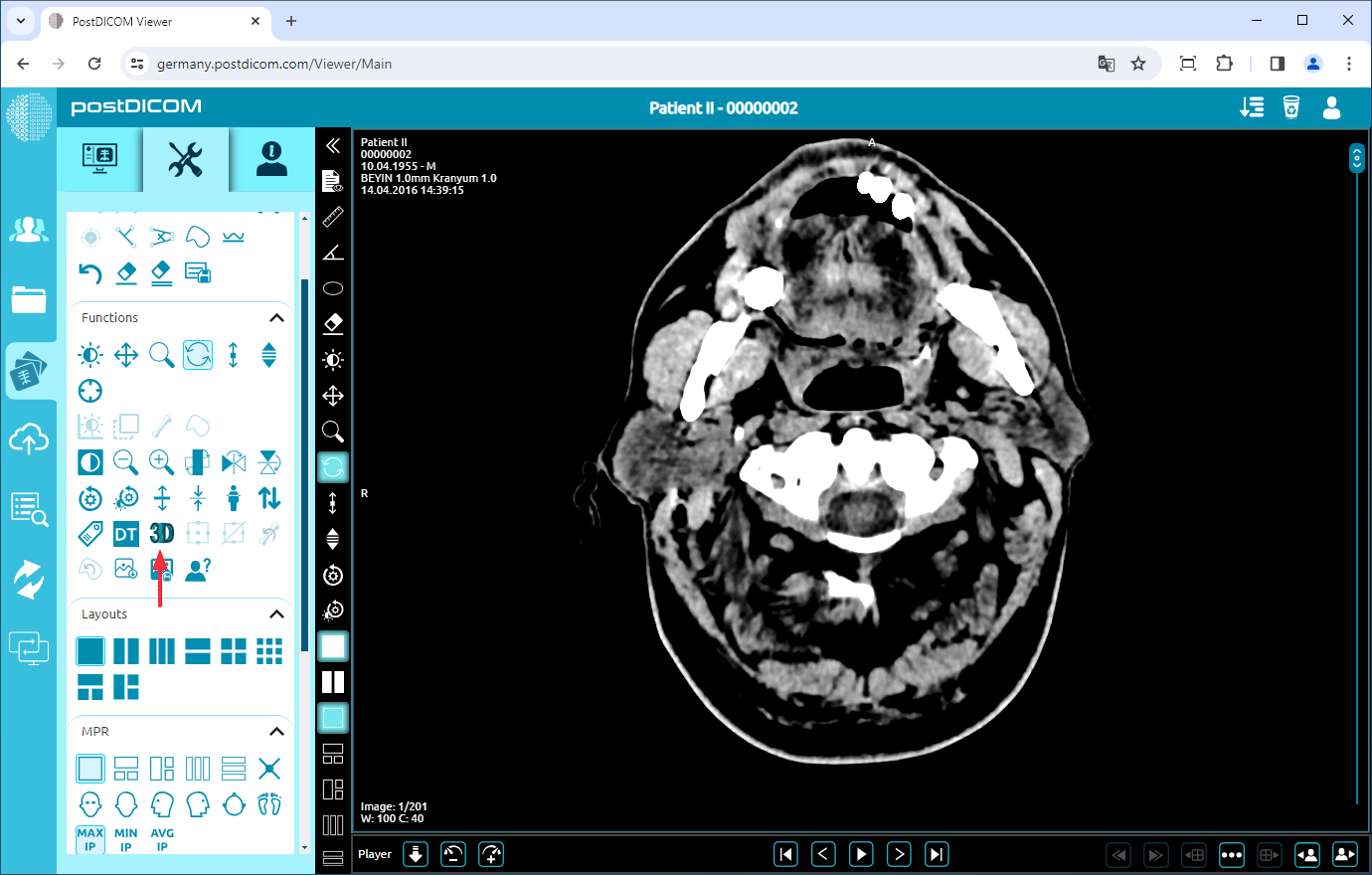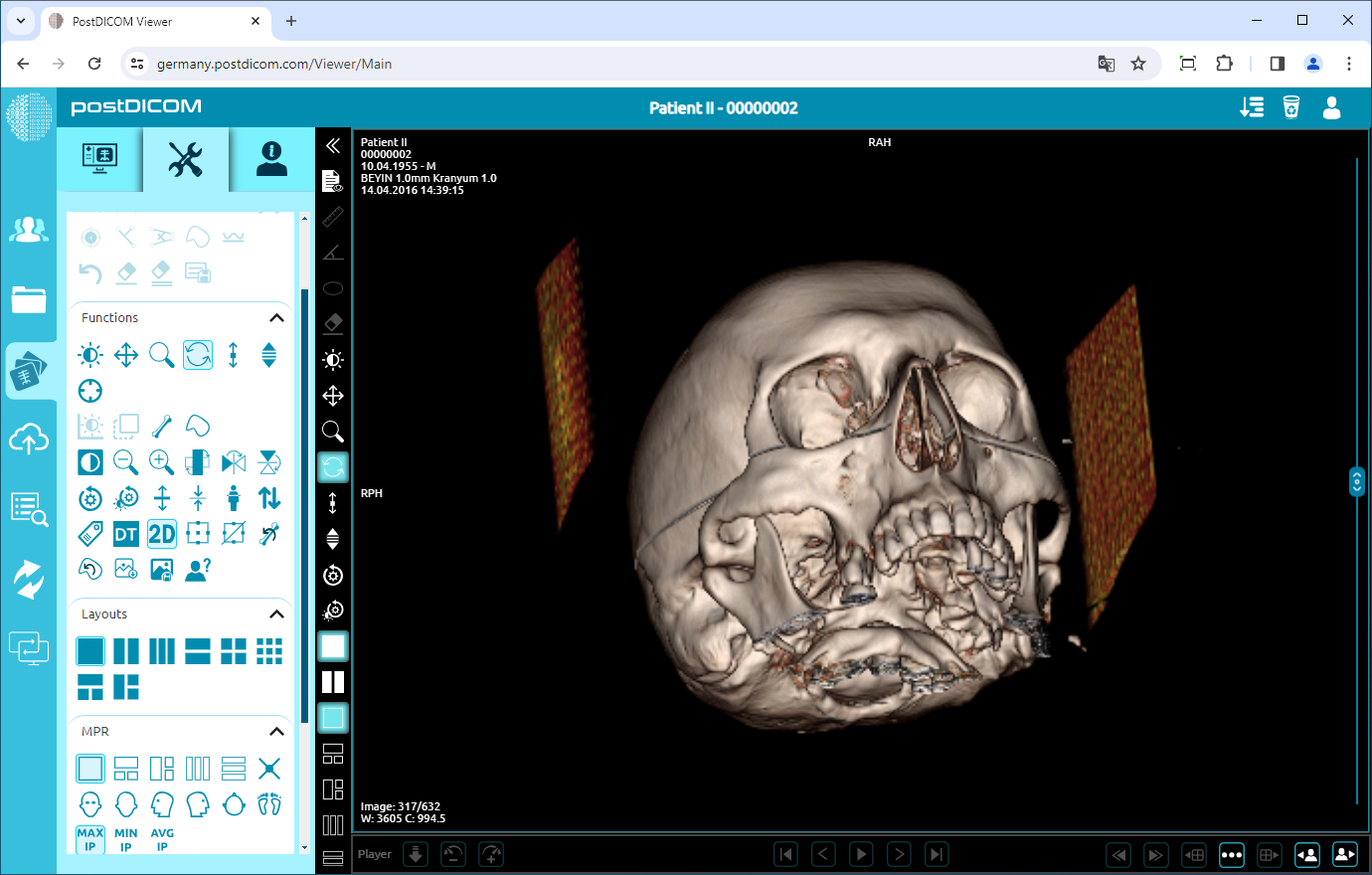On the “Patient Search” page, all patient orders in your account will be displayed. Double-click on the order you want to view the images. The “View” page will be opened. Click on the “Tools” icon on the upper left side of the page.
After you have clicked, the tools section will be displayed. In the functions field, click on the “3D View” icon on the left side of the field.
Once you have clicked the icon, the 3D image appears on the viewport. You can use most of the functions on the 3D image. The active functions will be shown colored and the inactive functions will be shown dimmed in the functions field.