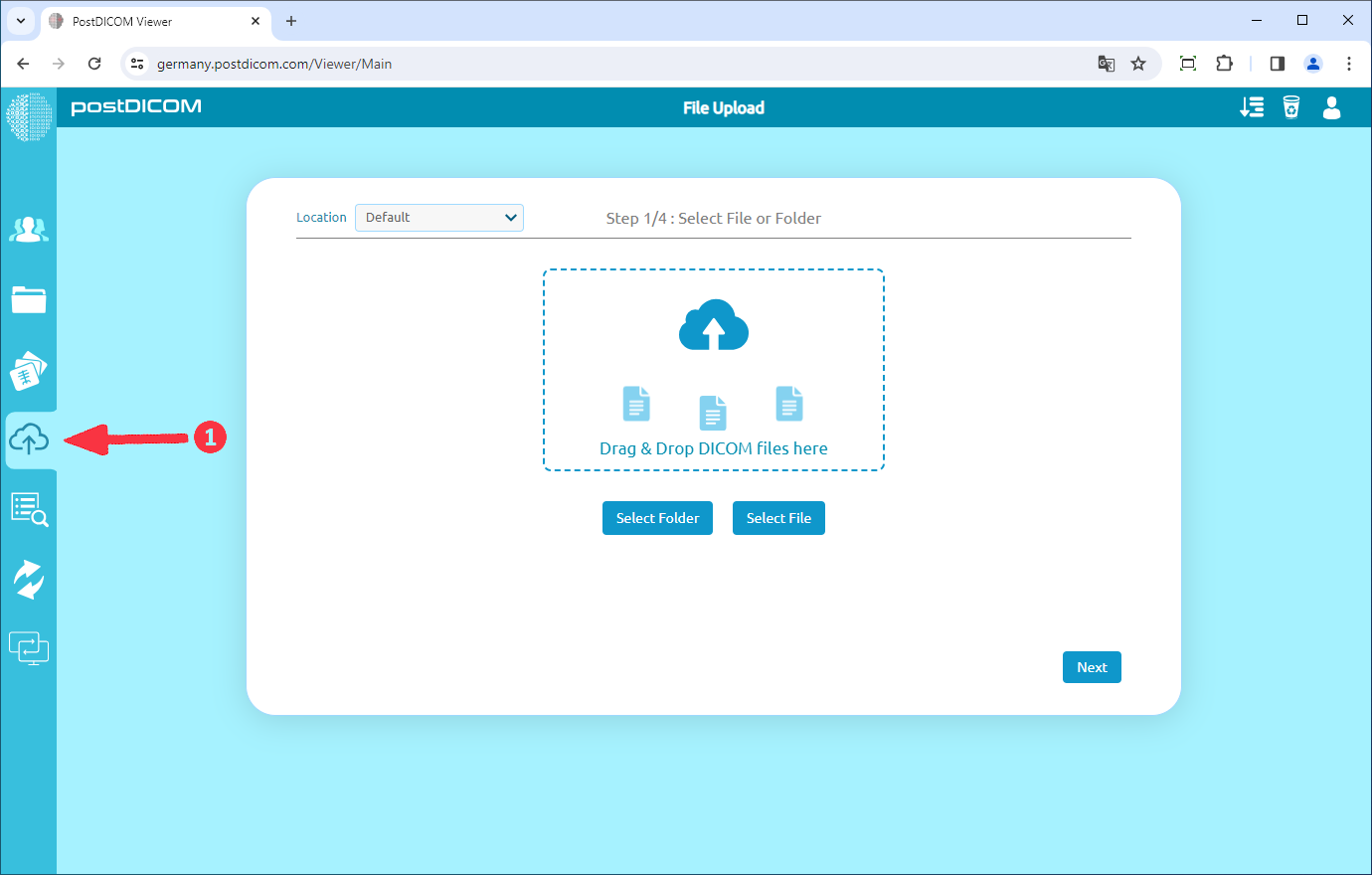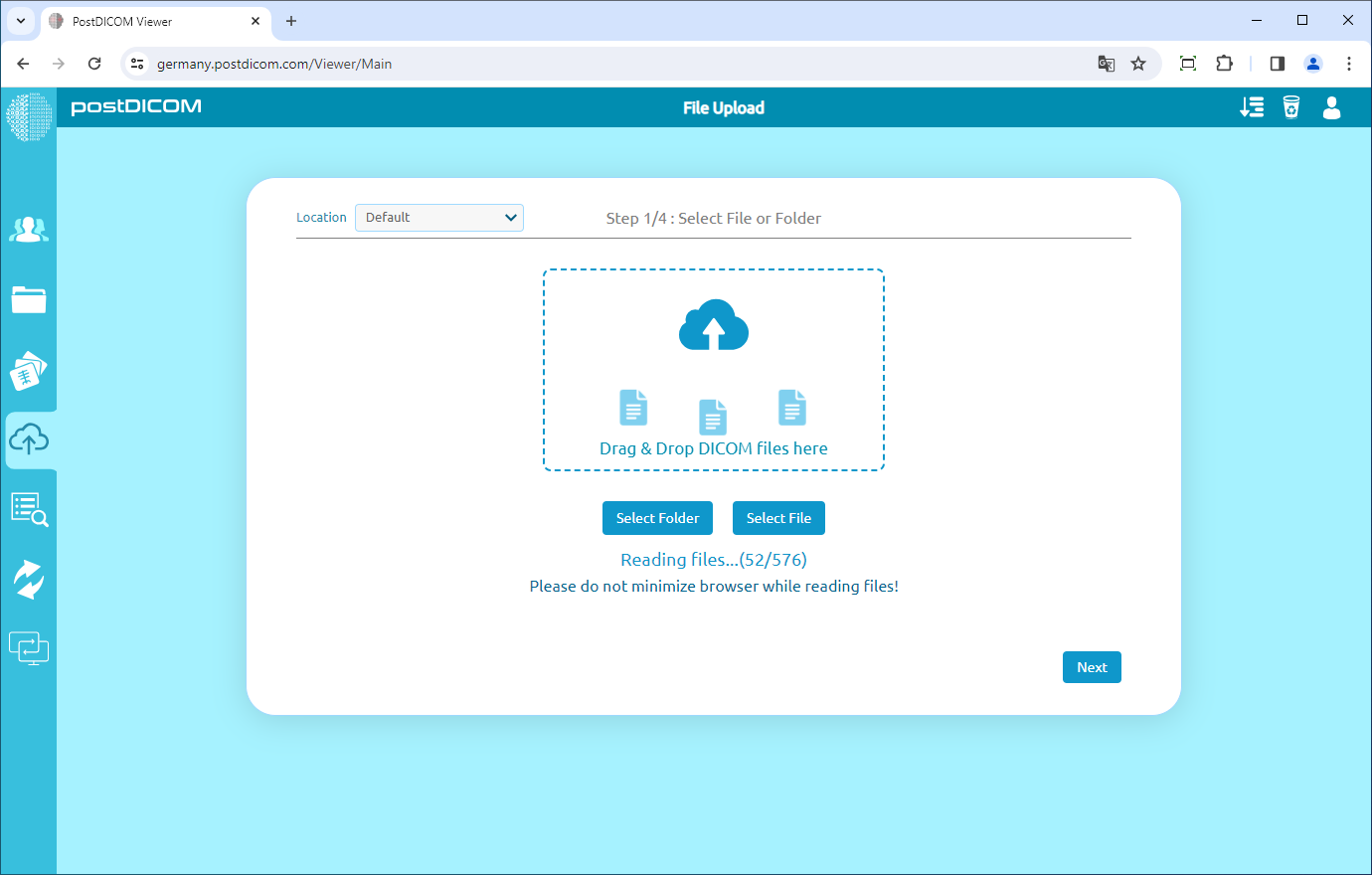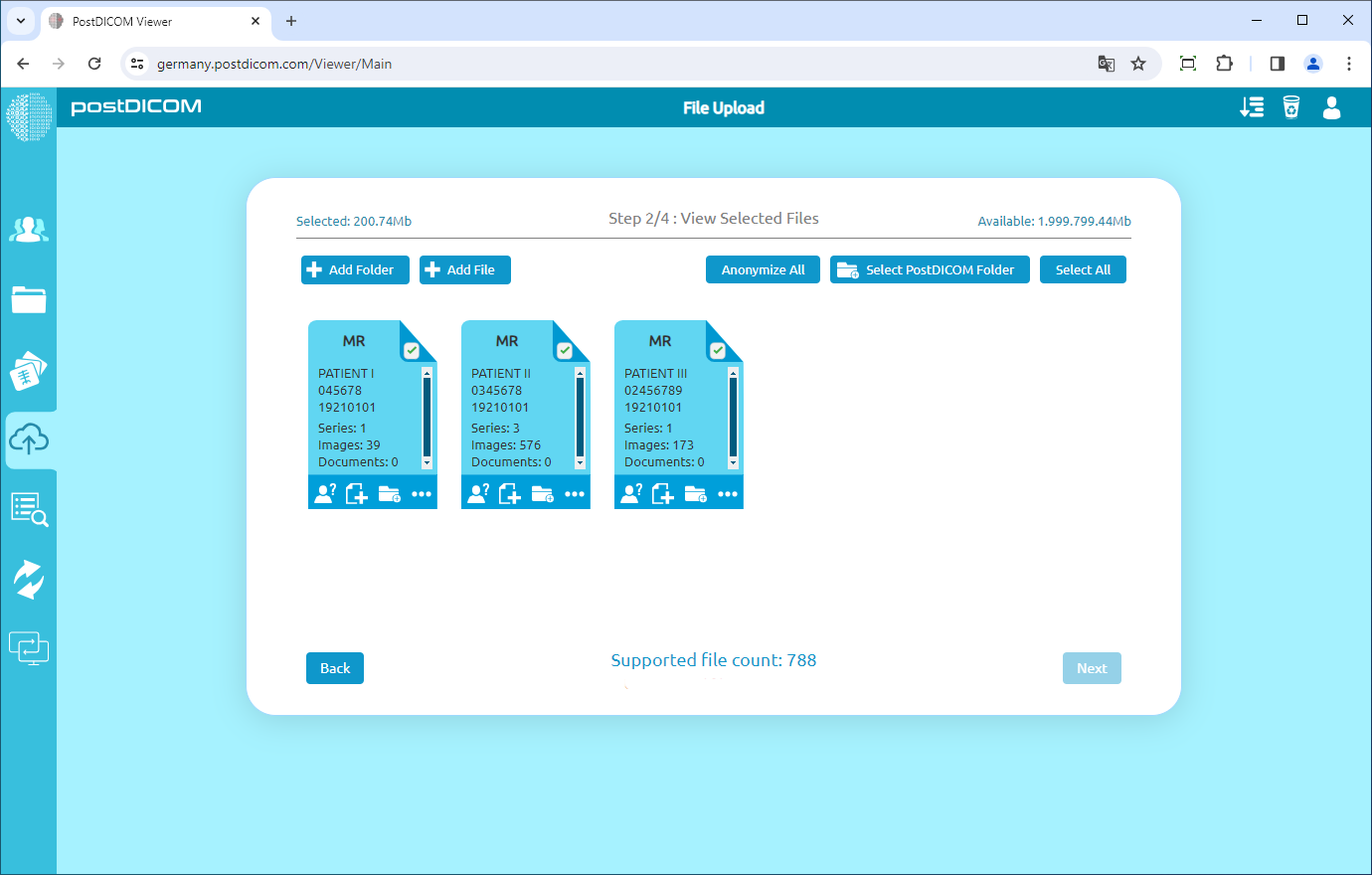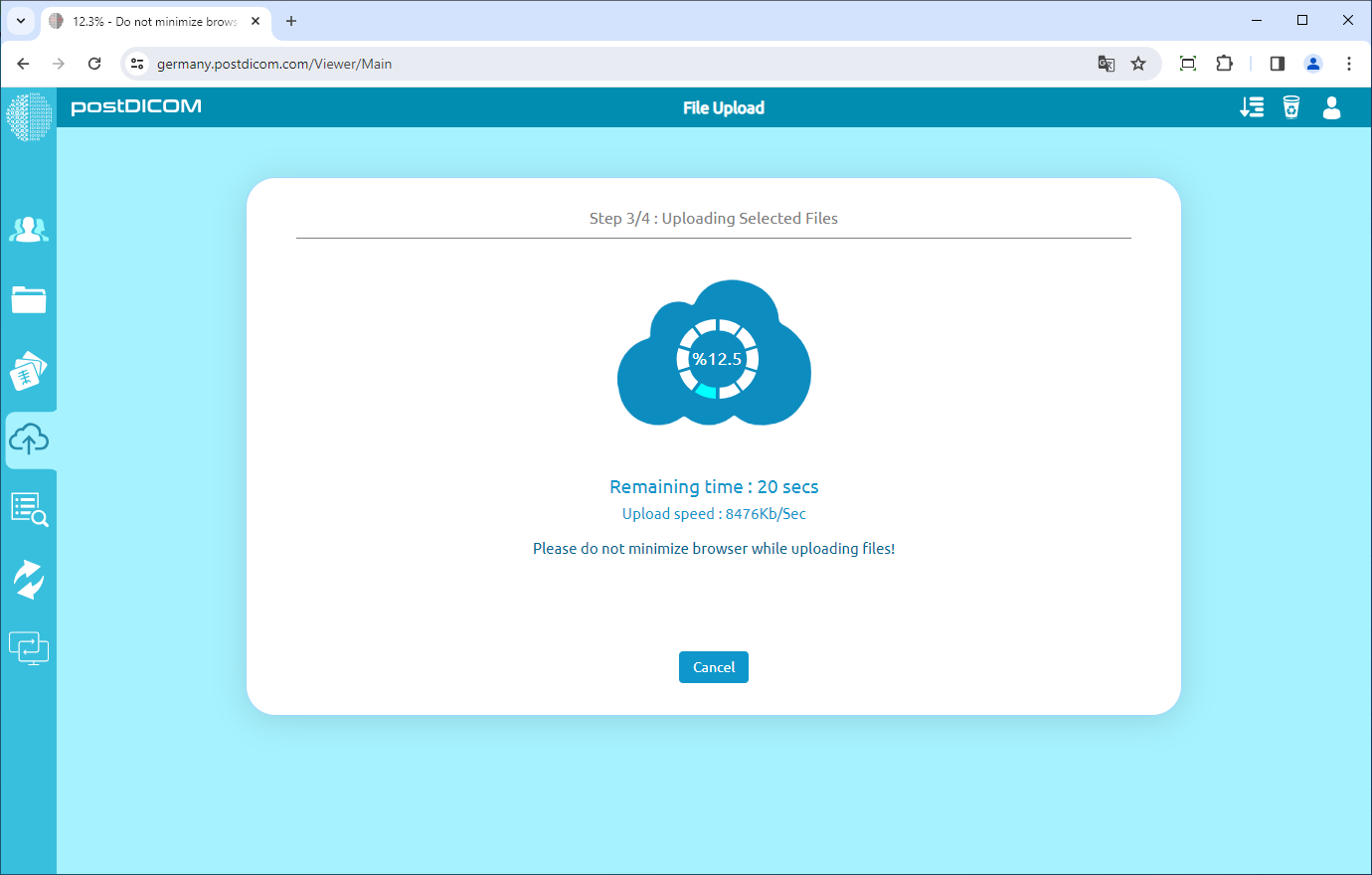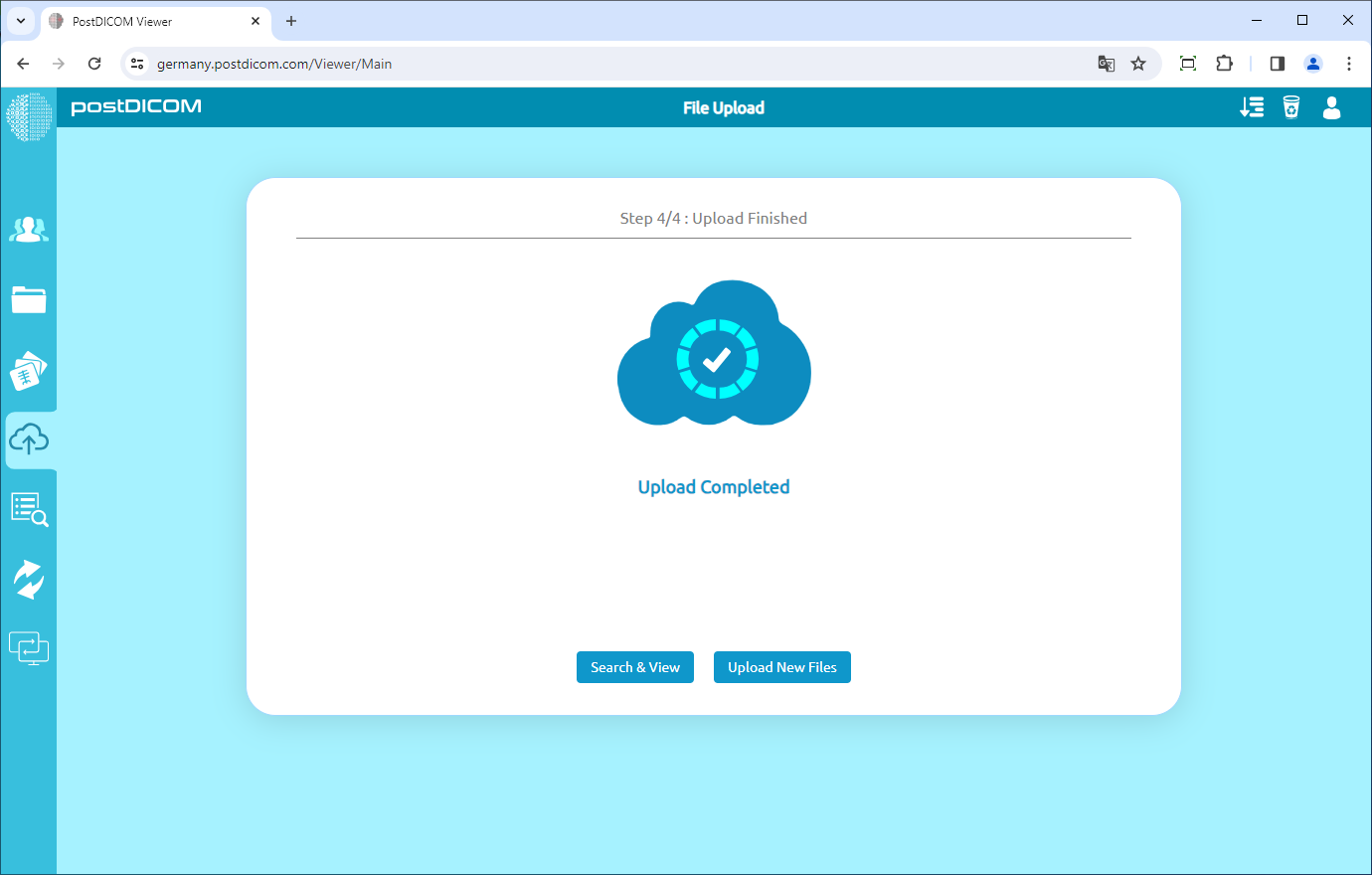On postDICOM viewer, click on "File Upload" icon on the left side of the page. File and Folder selection options as well as Institution selection will be shown.
Click on "Select Folder" for searching and uploading DICOM images in a folder or "Select File" if you want to upload a DICOM file. After selecting folder or file, files are processed and number of selected DICOM files are displayed. Click on "Next" button to move to next page..
DICOM files are scanned and then images are grouped according to DICOM Study Instance UID values. Then a preview of DICOM studies are shown.
In the preview, DICOM Modality, Patient Name, Patient ID, Study Date, Study Description, Number of Series, Number Of Images and Number of Clinical Documents are shown.
If you need to add DICOM files stored in another folder, click on "Add Folder" button on the upper left side of the page. If you need to add another DICOM file click on "Add File" button. After scanning and processing newly selected DICOM files the preview page will be updated.
In this preview page, you can select which studies to be upload to cloud. At default, all studies are selected for upload. When you click on a selected study, it will be deselected. Likewise, if you click on a deselected study, it will be selected. Selected studies are displayed in blue and disabled studies are shown in colour gray. If you deselected some of the studies and want to select all, you can click on "Select All" button.
After you have selected the studies you want to upload, accept Terms and Conditions by clicking on “I Accept Terms and Conditions”. Then, click on "Next" button to start uploading process.
Please be patient while medical images and clinical documents are uploaded. You can see the upload progress and the remaining time.
When uploading process is finished, you will see the text "Upload Completed" on the page. Now you can search for your studies and view them or upload new ones.