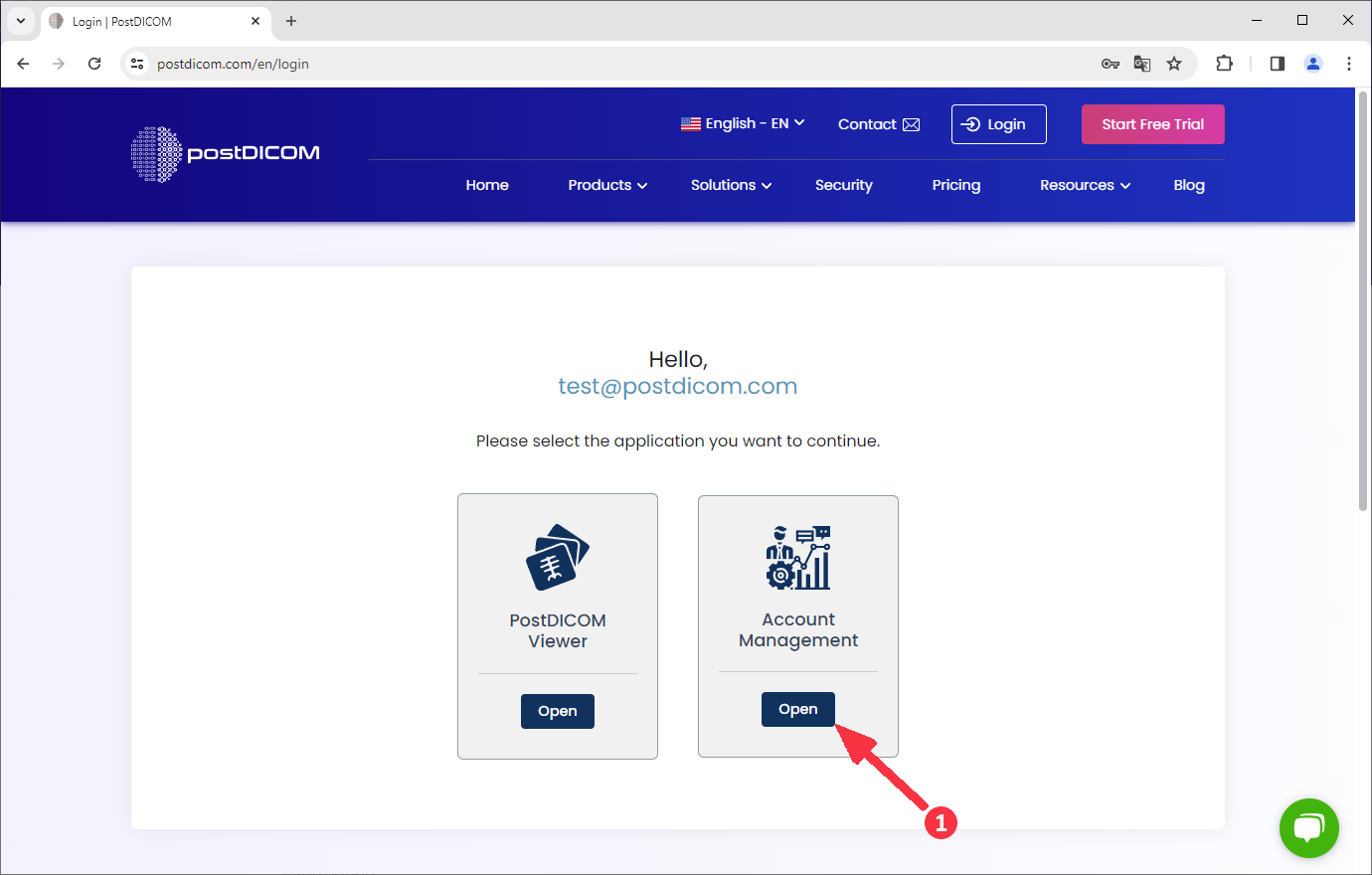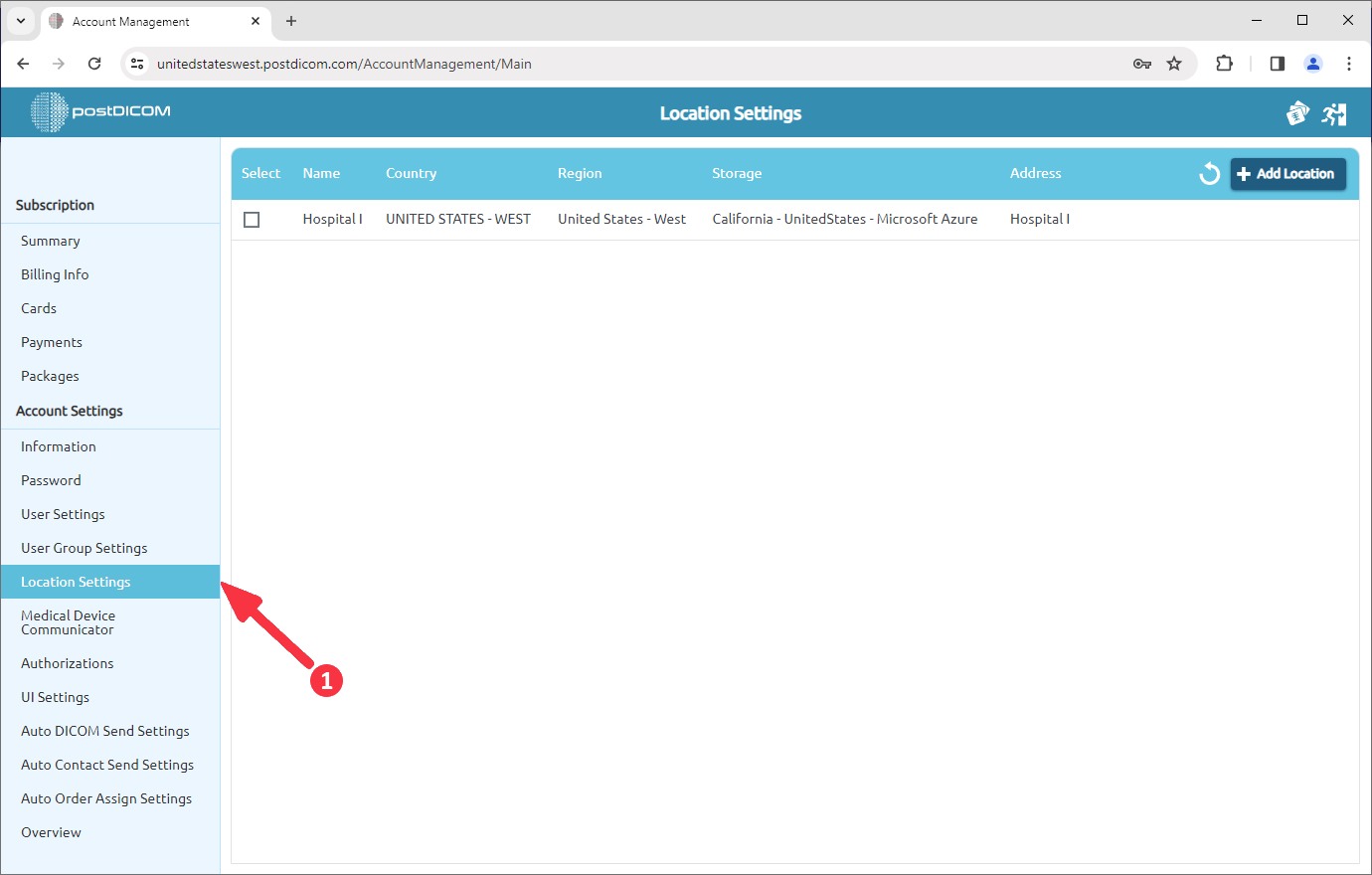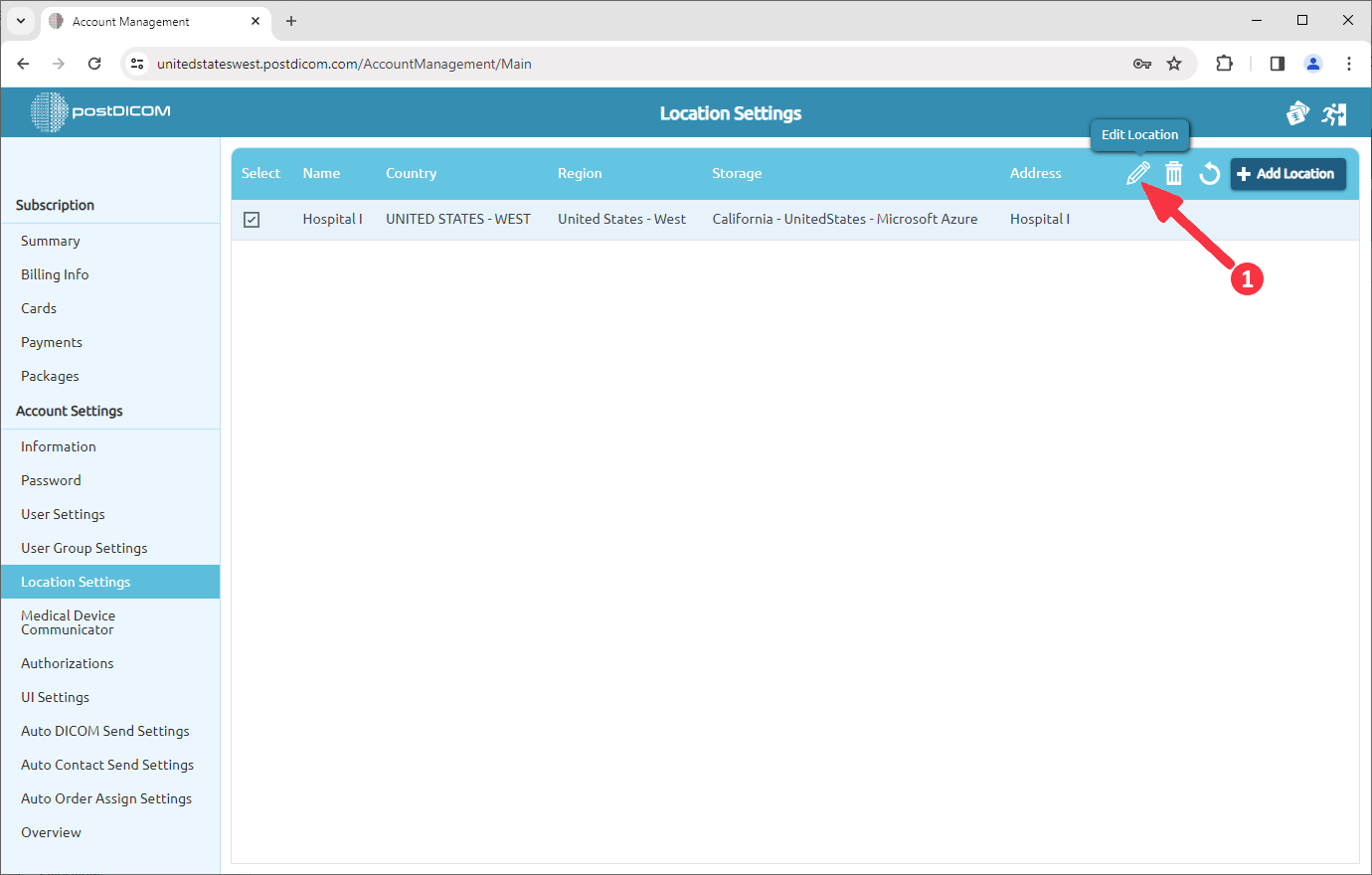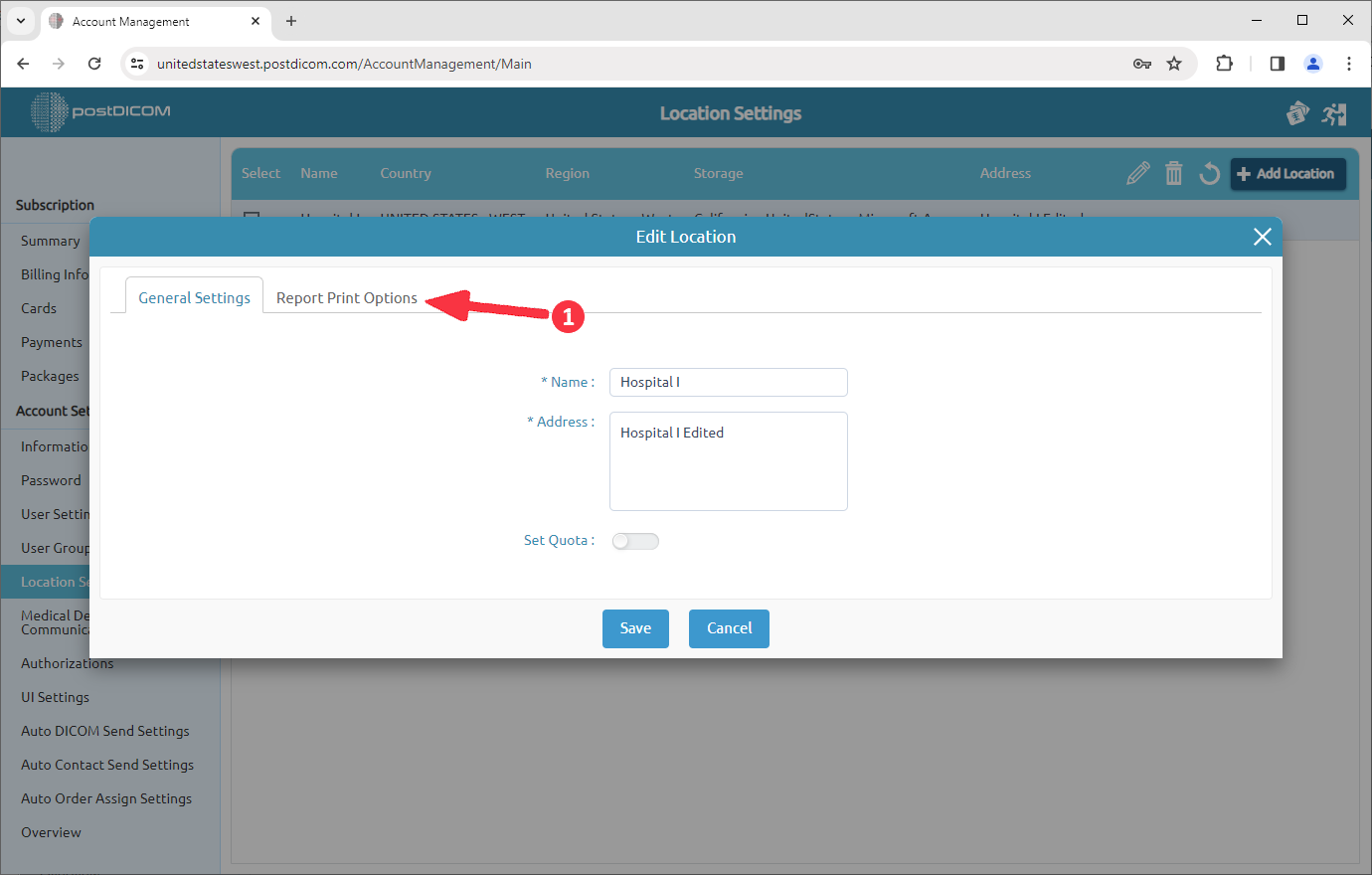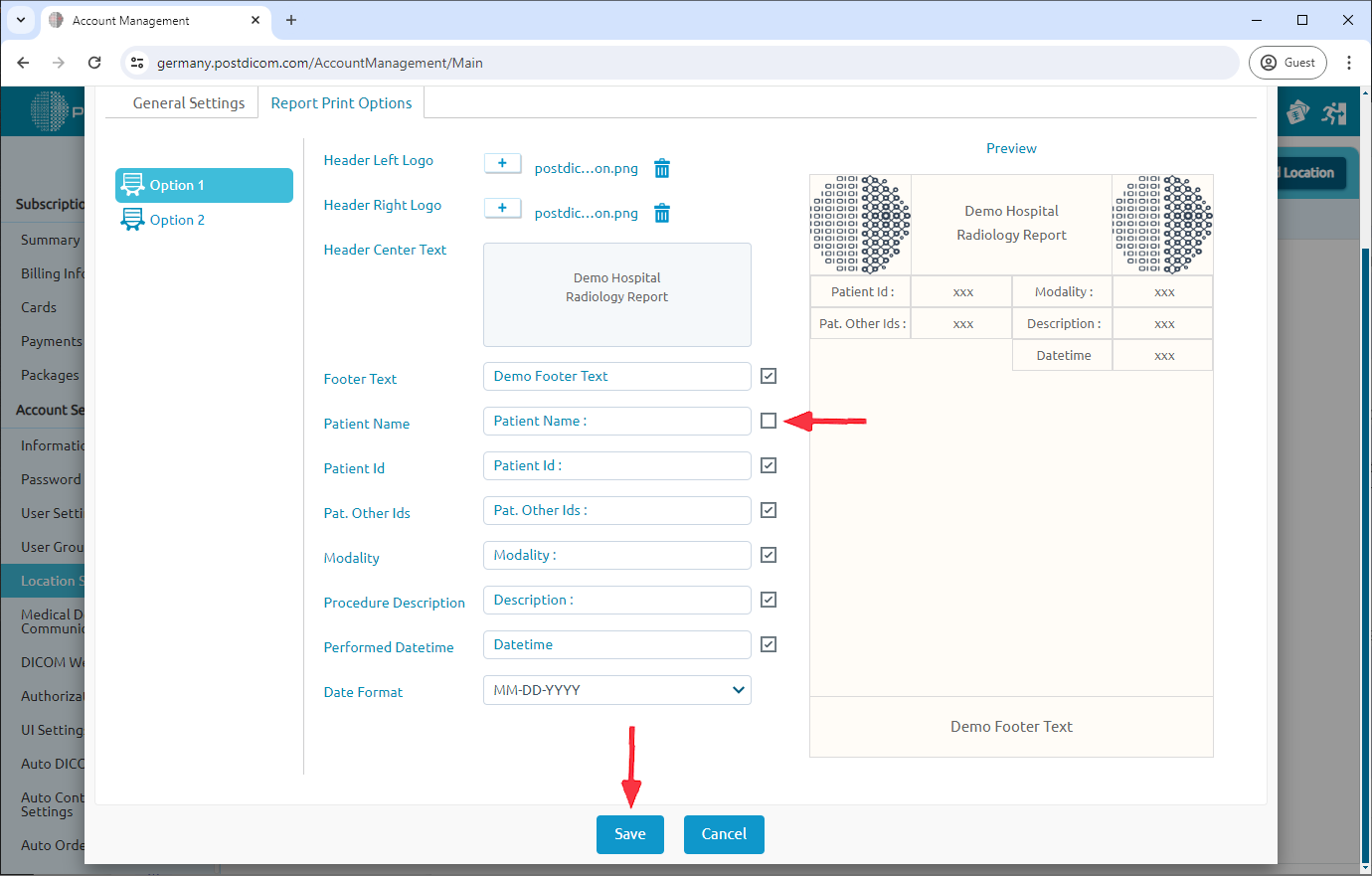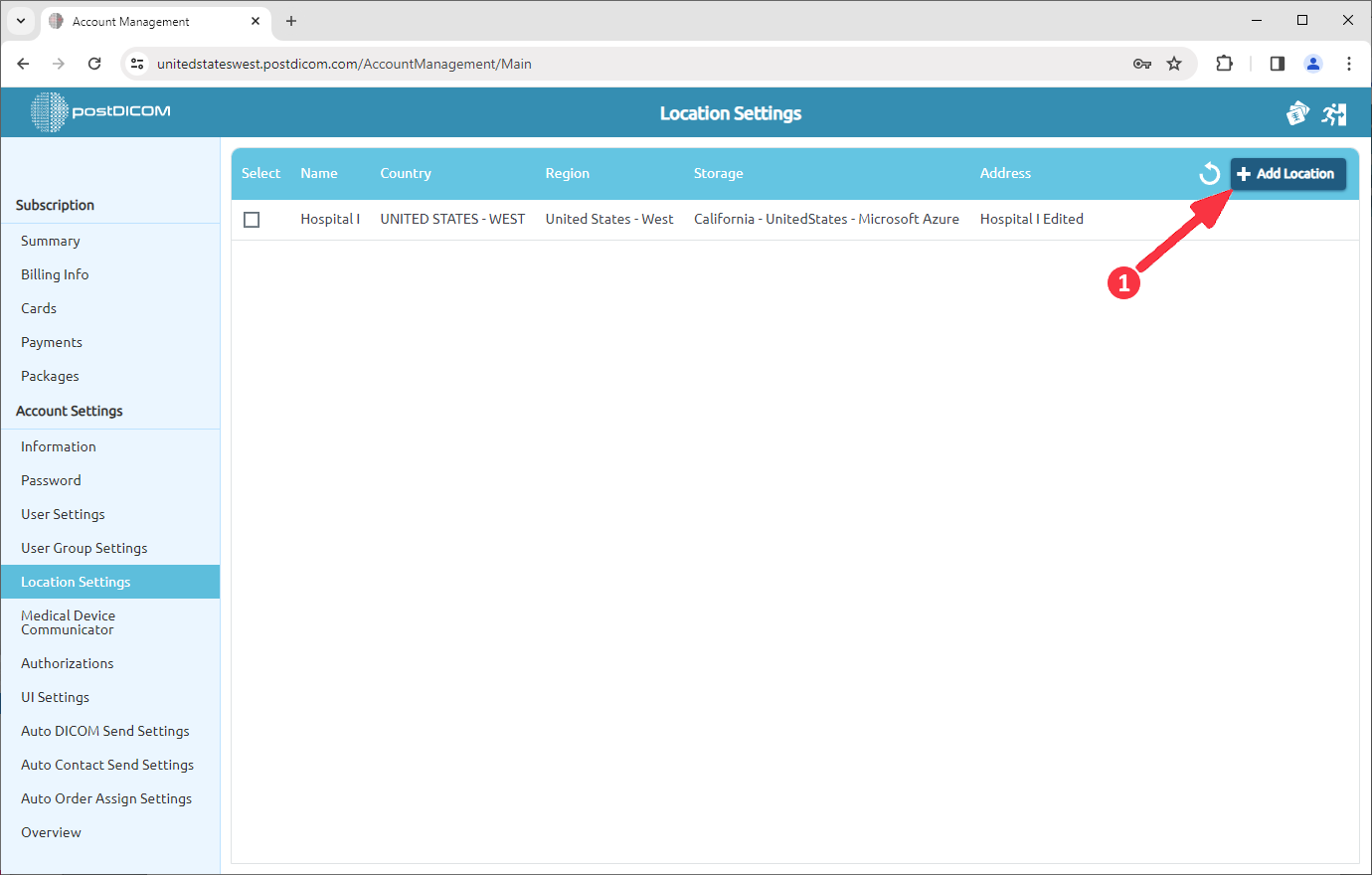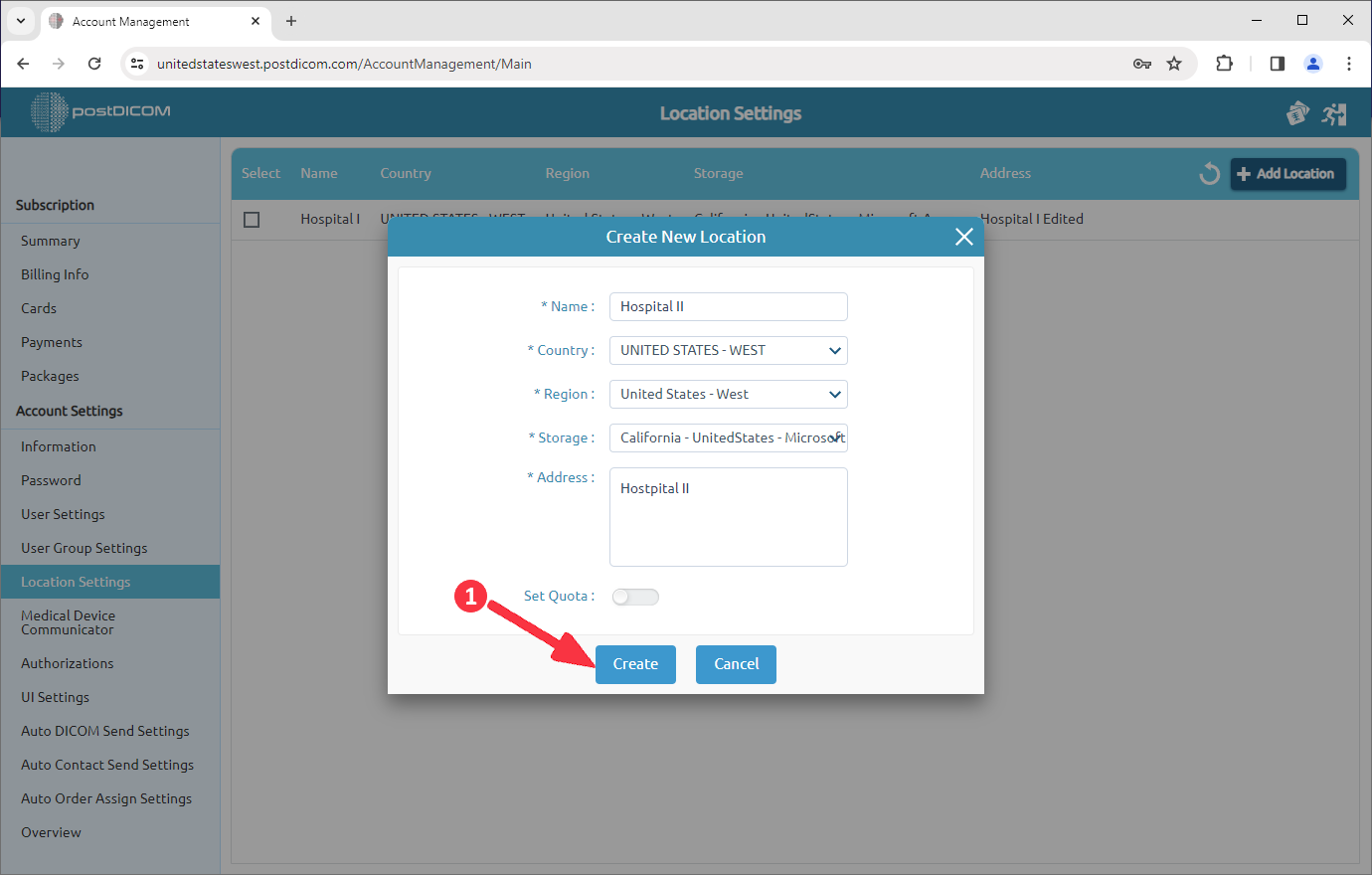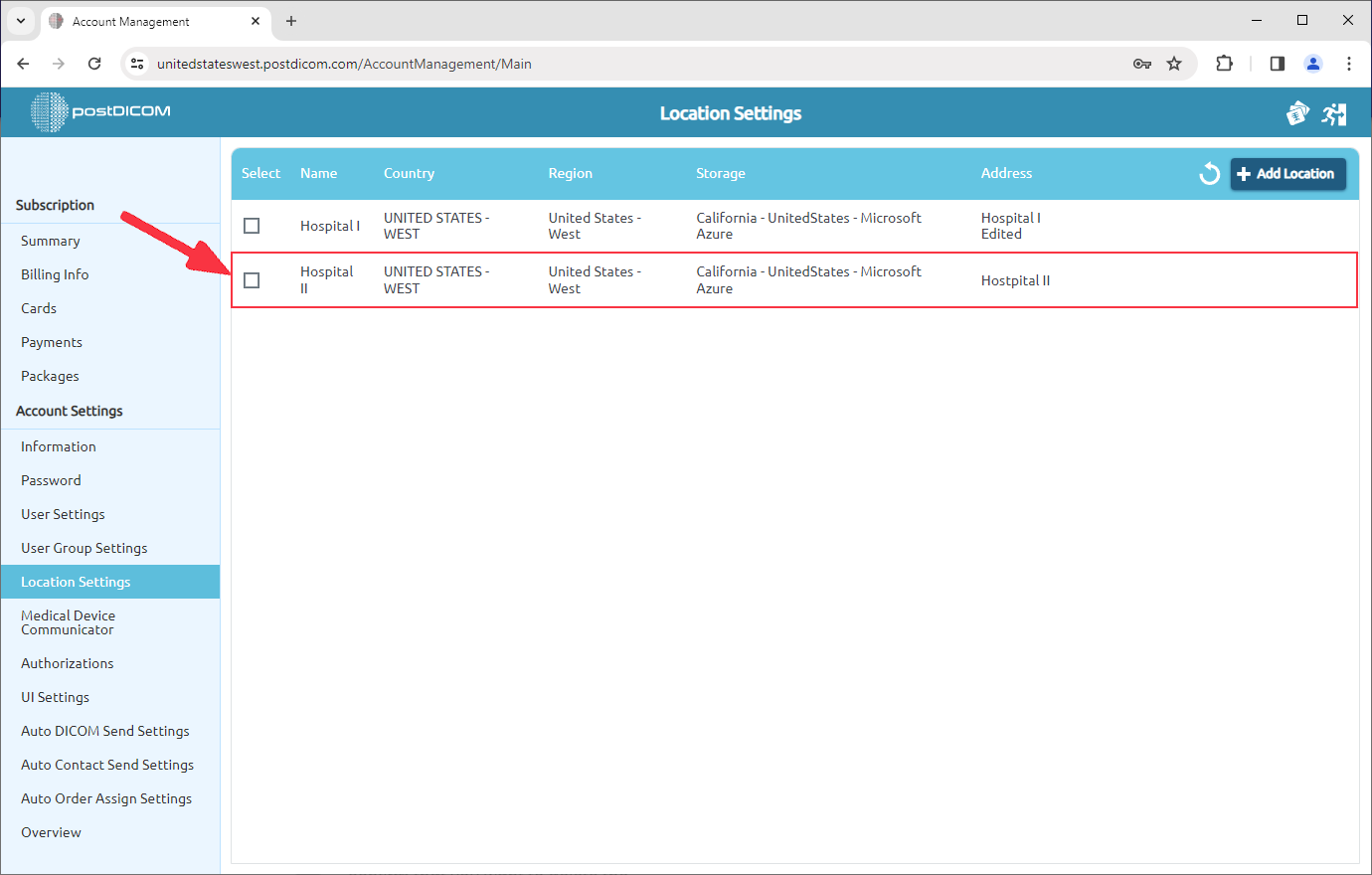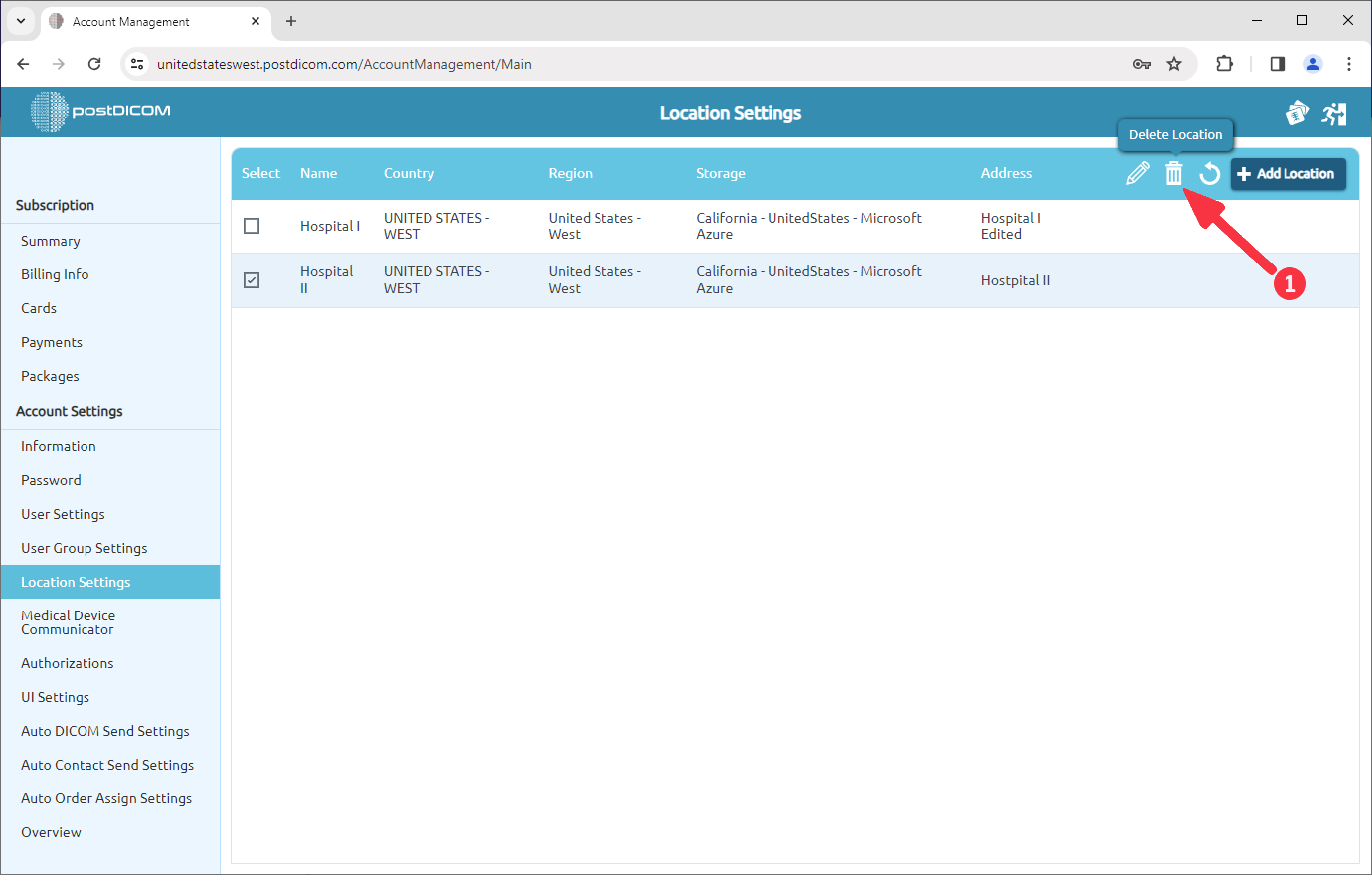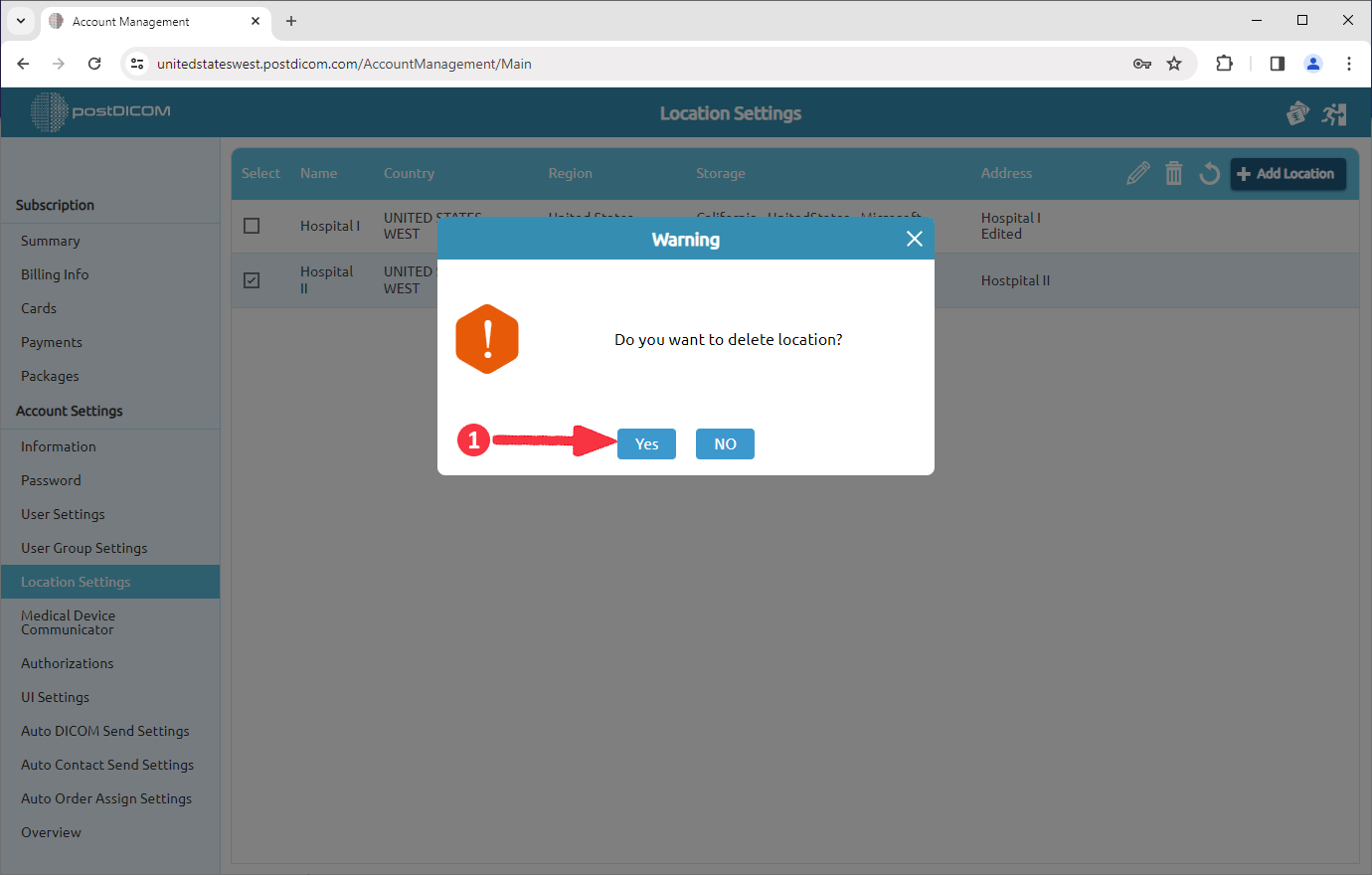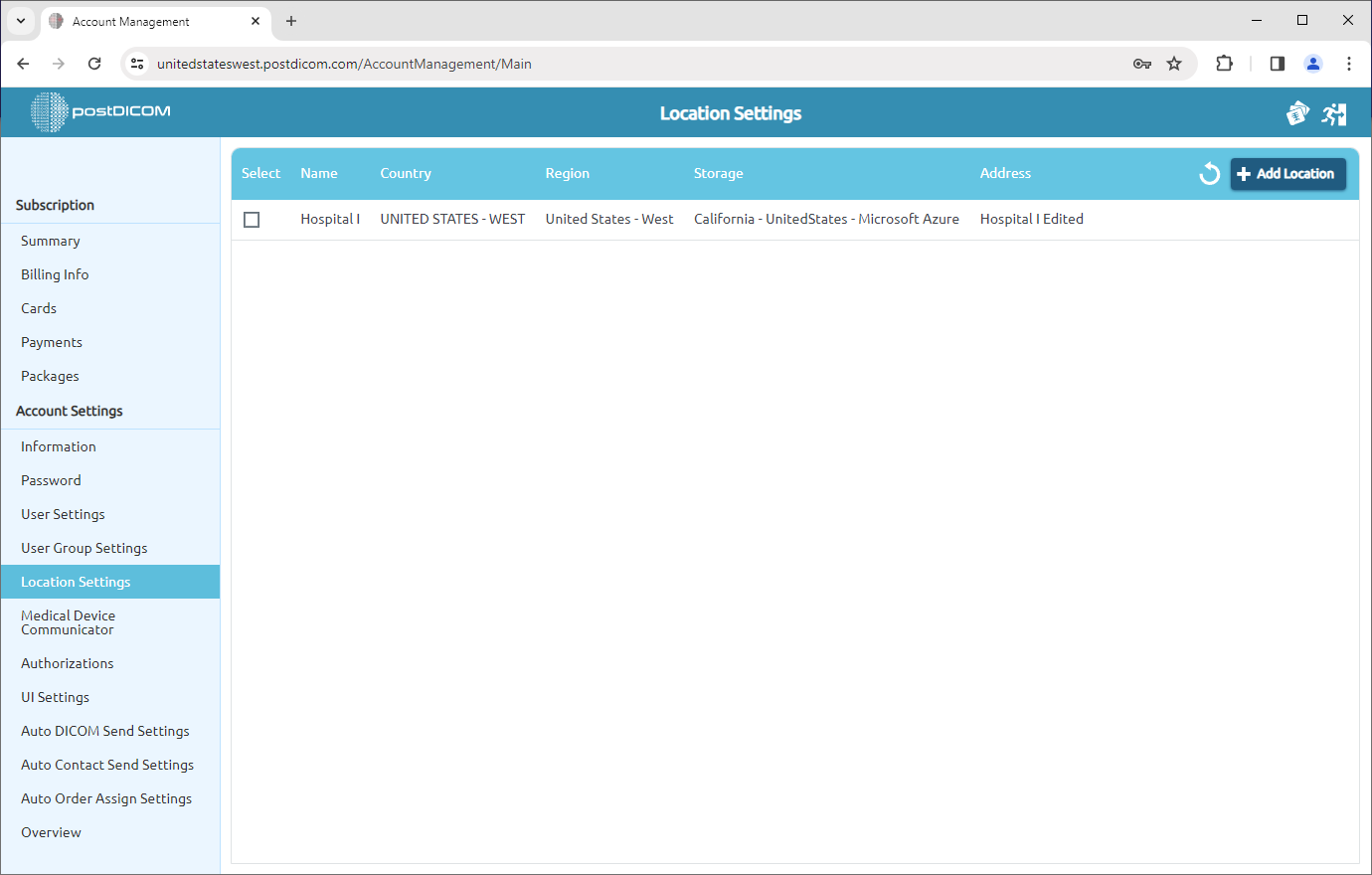After login, select "Account Management" and click on "Open".
Click on the “Location Settings” item on the left side of the page.
The Location Settings page will be opened and the locations of the account will be shown. Every account has a default location which is created by using the Name and Surname combination. You can change the name of the location or determine report print options by clicking on the “Edit Location” icon.
After clicking, the “Edit Location” form will be shown. On that form, you can edit the name and address of the location. After editing, click on the “Save” button.
Also, you can determine report print options in this field. Click on the “Report Print Options” item on the upper side of the field.
This form allows you to edit your report content. You can upload a logo, enter text, or add patient information. Once you've added the necessary information, you can easily manage the fields. To manage fields, simply check or uncheck the box next to each one to include or exclude it from your report. You can see the preview of the report on the right side of the form. Fill in the related blanks and click on the "Save" button.
If you have more than one location, you can create new locations. In order to add location, click on “Add location” button on the upper right side of the page.
When you click on the button, the add location form will be opened. Fill out the form with name and address and then click on the “Create” button.
The location you have added will be displayed in the location list.
If you want to delete an location, select the location . After selecting, click on “Delete” icon on the upper right side of the field.
Once you have clicked on the icon, a message box will be shown. Click on “Yes” to confirm that you want to delete the location. If you don’t want to delete it, click on “No”.
After clicking “Yes”, the selected location will be deleted and the remaining locations will be shown in the list.