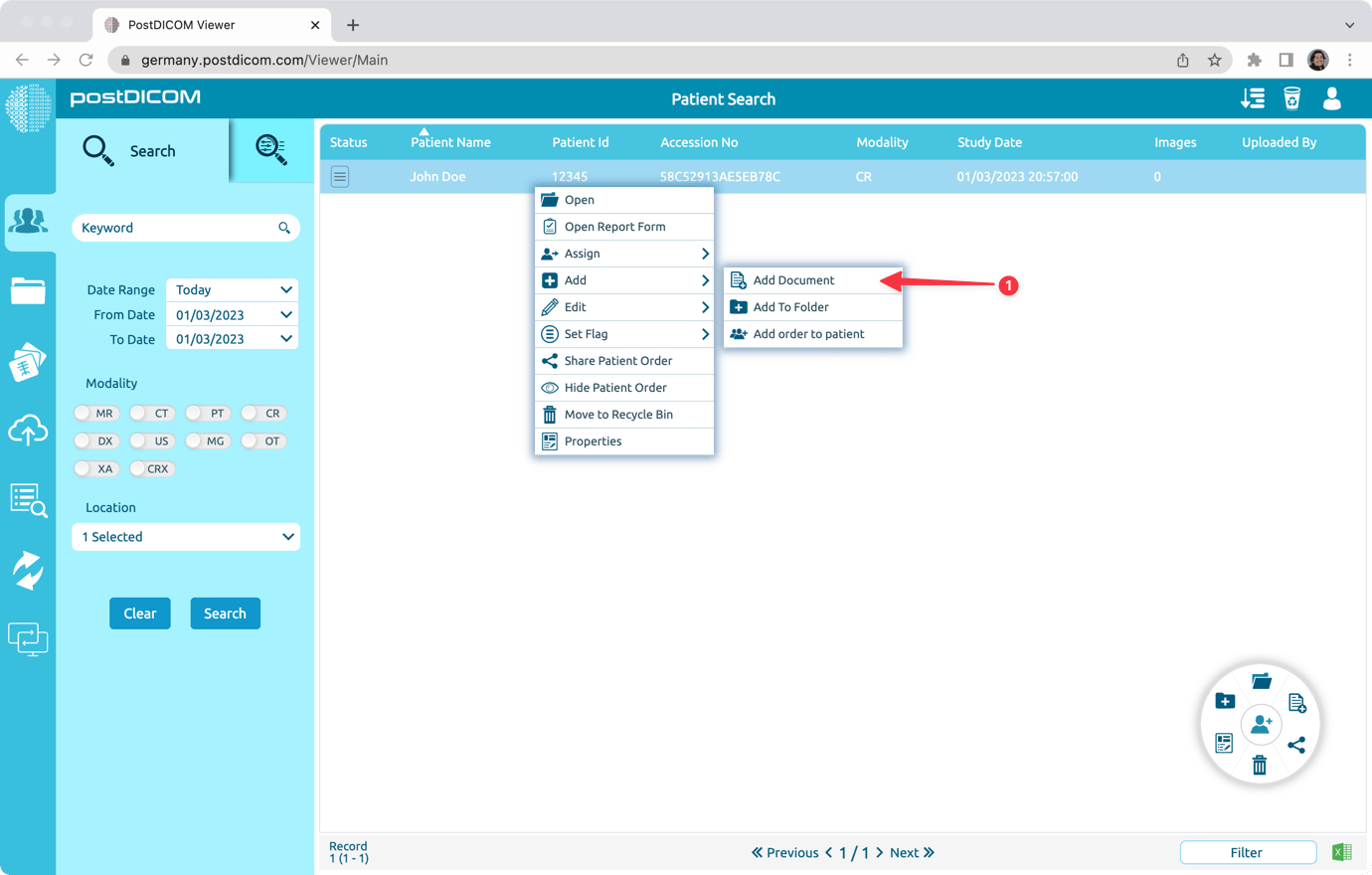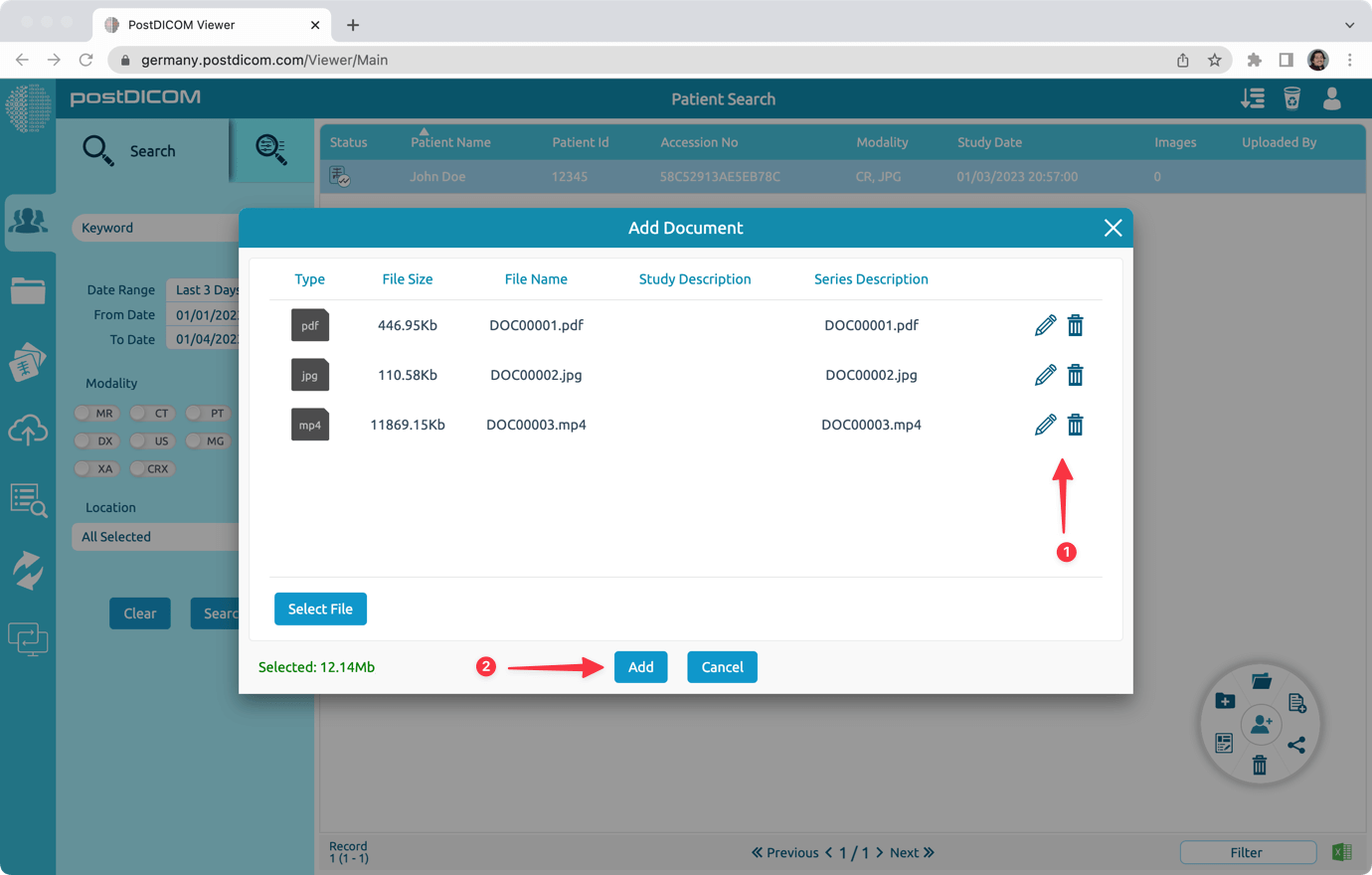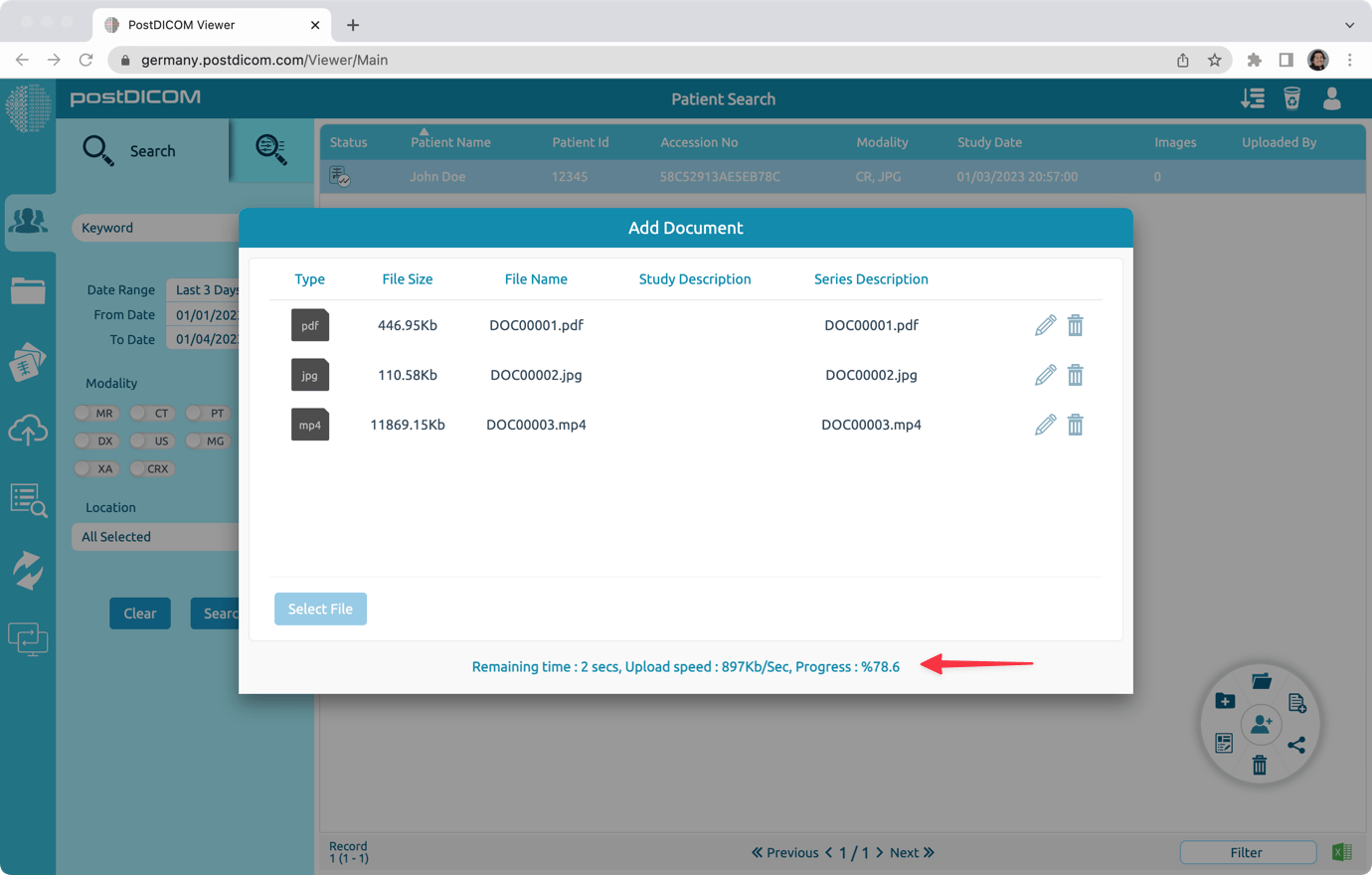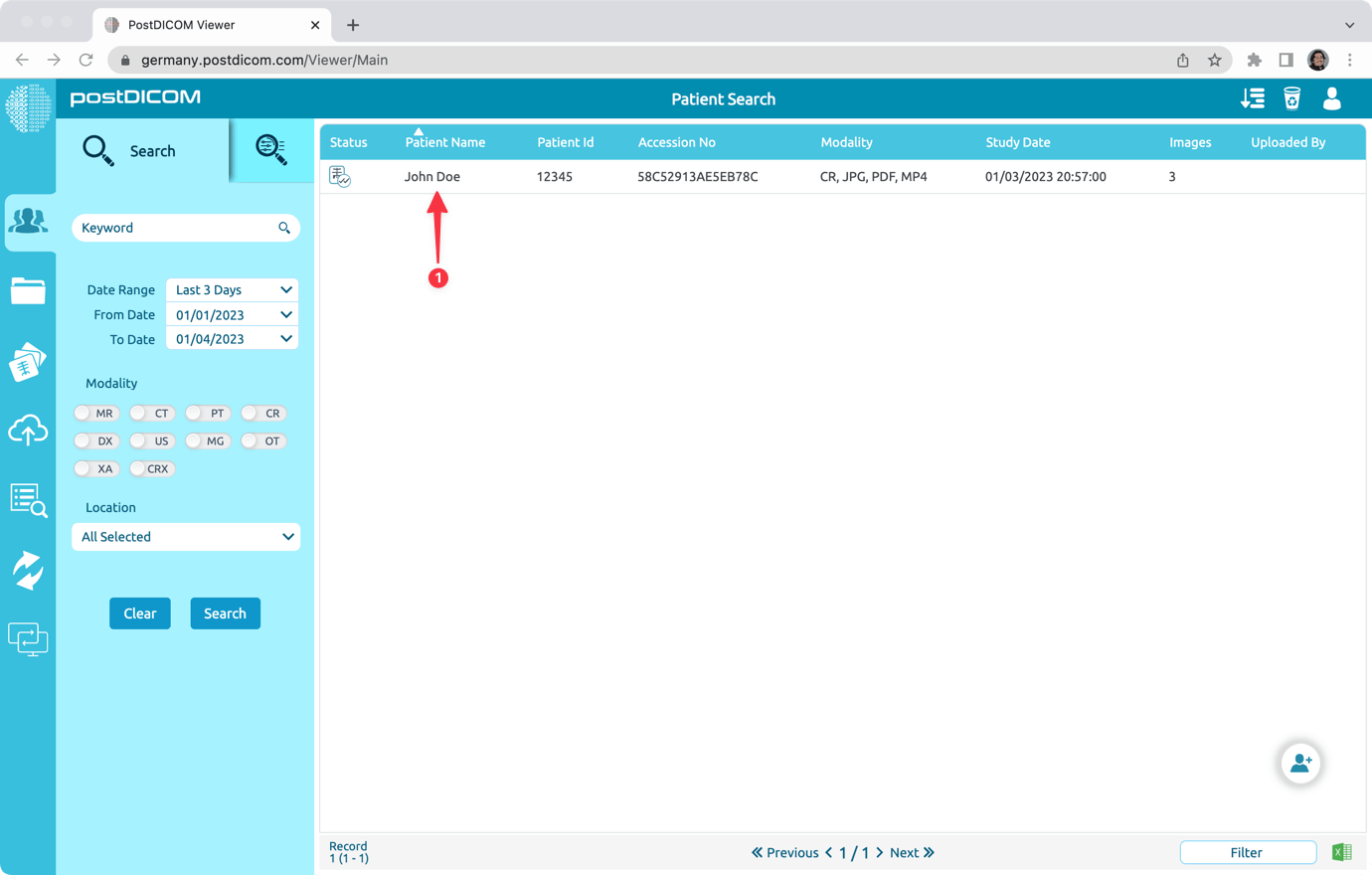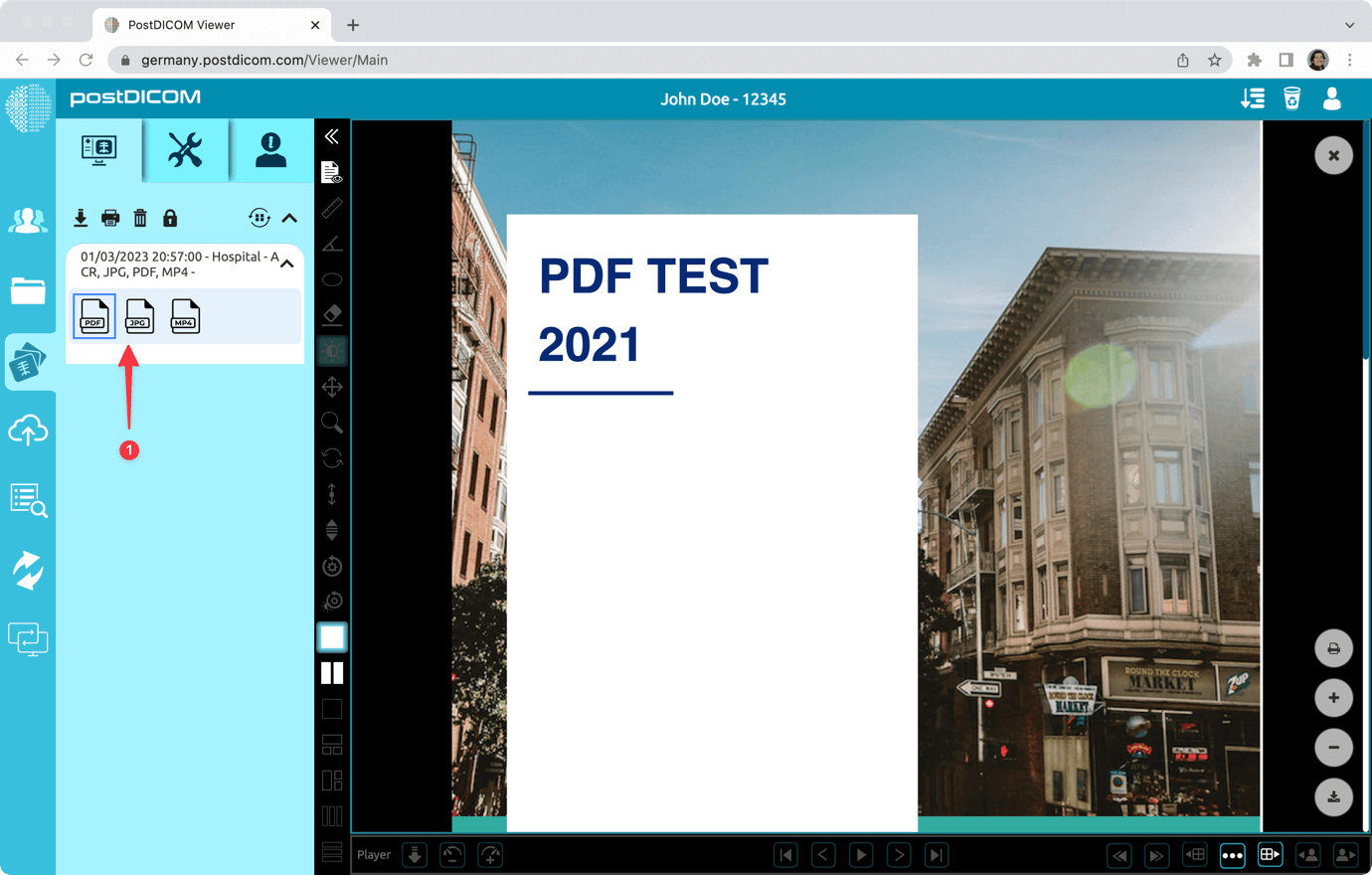If you have PDF, BMP, JPG, MP4 or similar files, you can add those files to the existing patient orders.
Please follow the procedure below to add your files to existing patient orders.
Search for the patient order that you want to add documents to. And, right click on it. Then, click on “Add -> Add Document” menu item.
Select the images or documents that you want to add. And click on the “Add” button. This will upload the selected files to your PostDICOM account and associate the uploaded files with the selected patient order.
Selected files will be uploaded.
Double click on the patient order to view the files that you uploaded.
Finally, uploaded files can be viewed on the View tab.