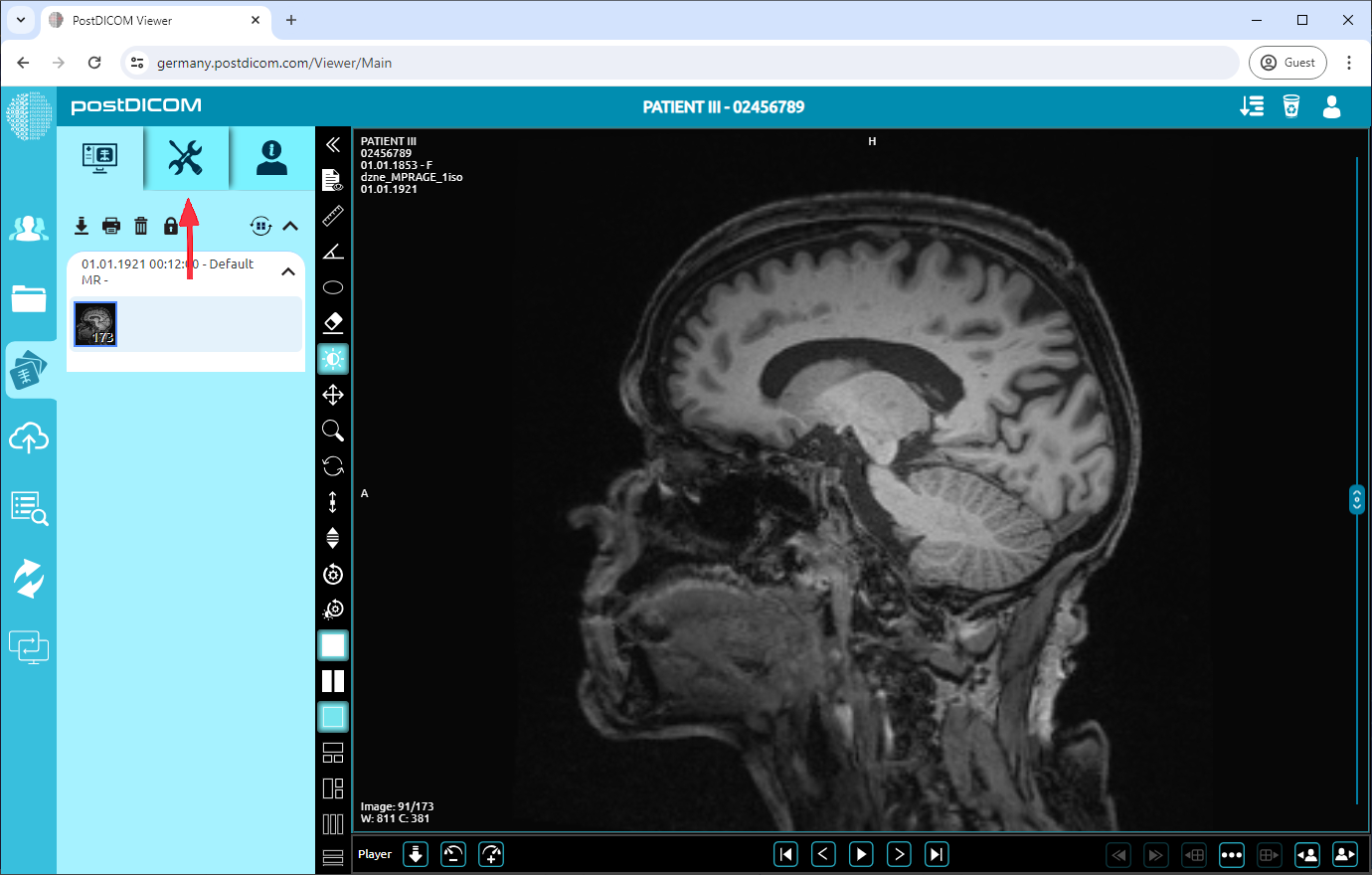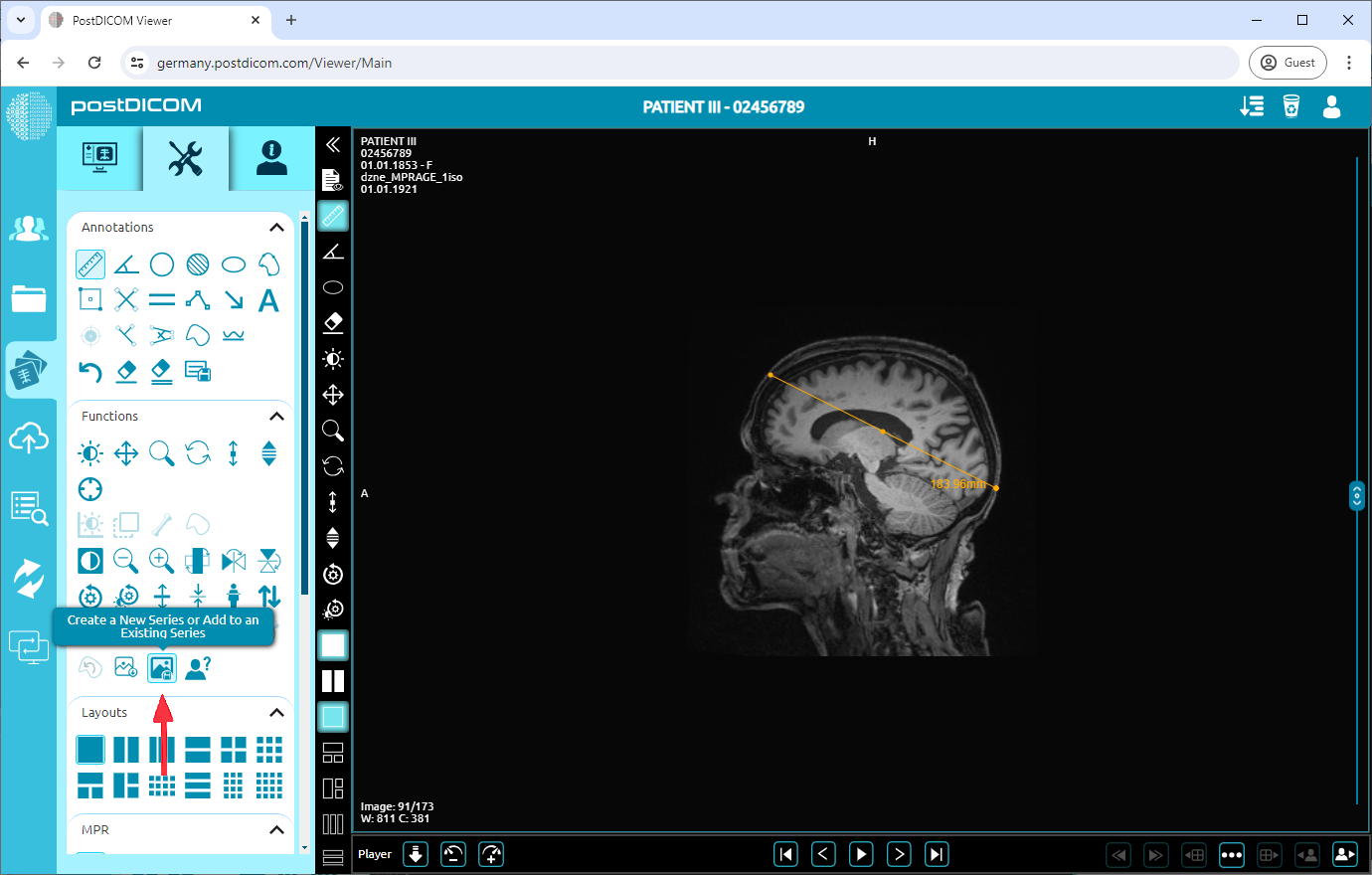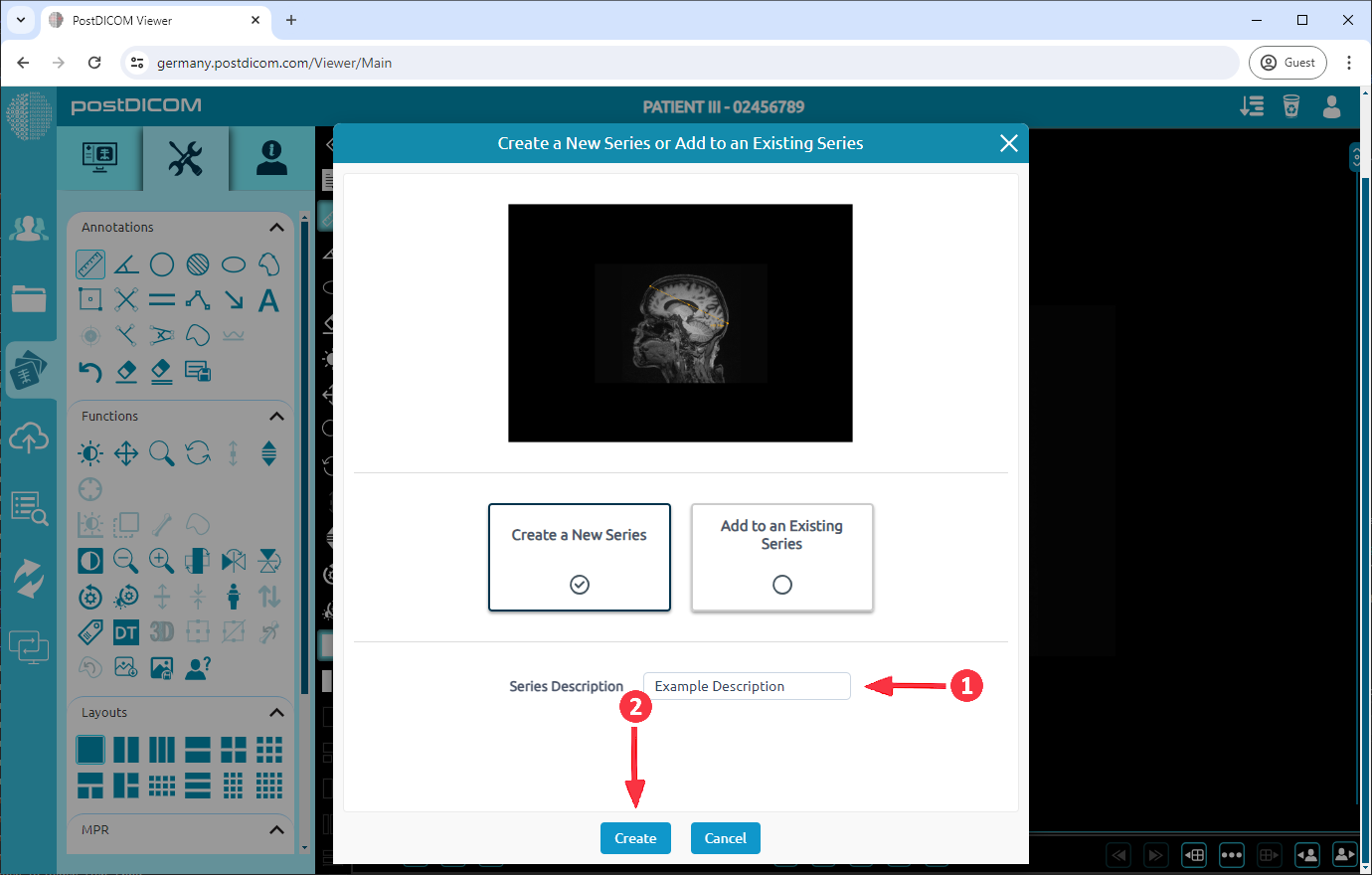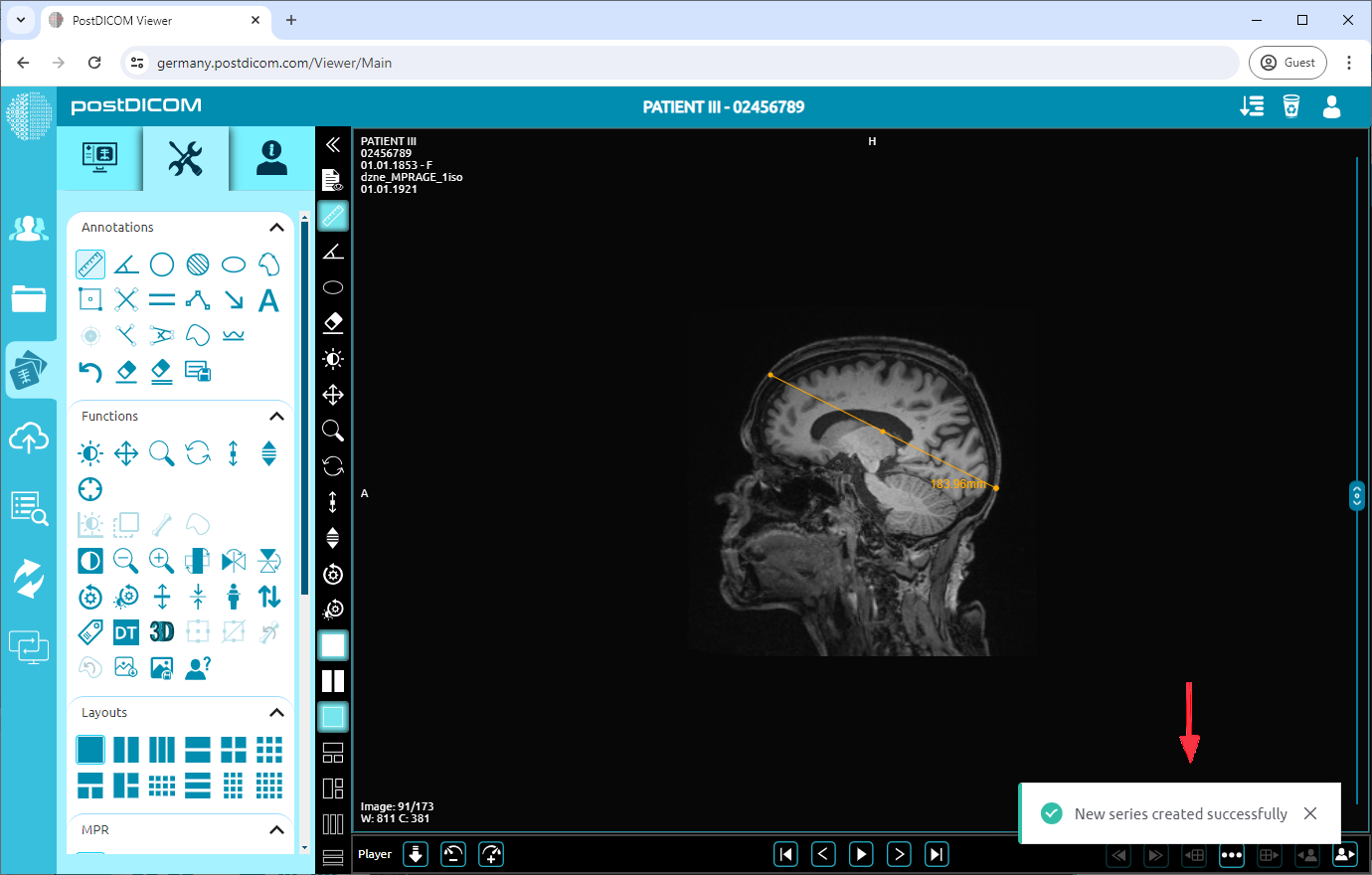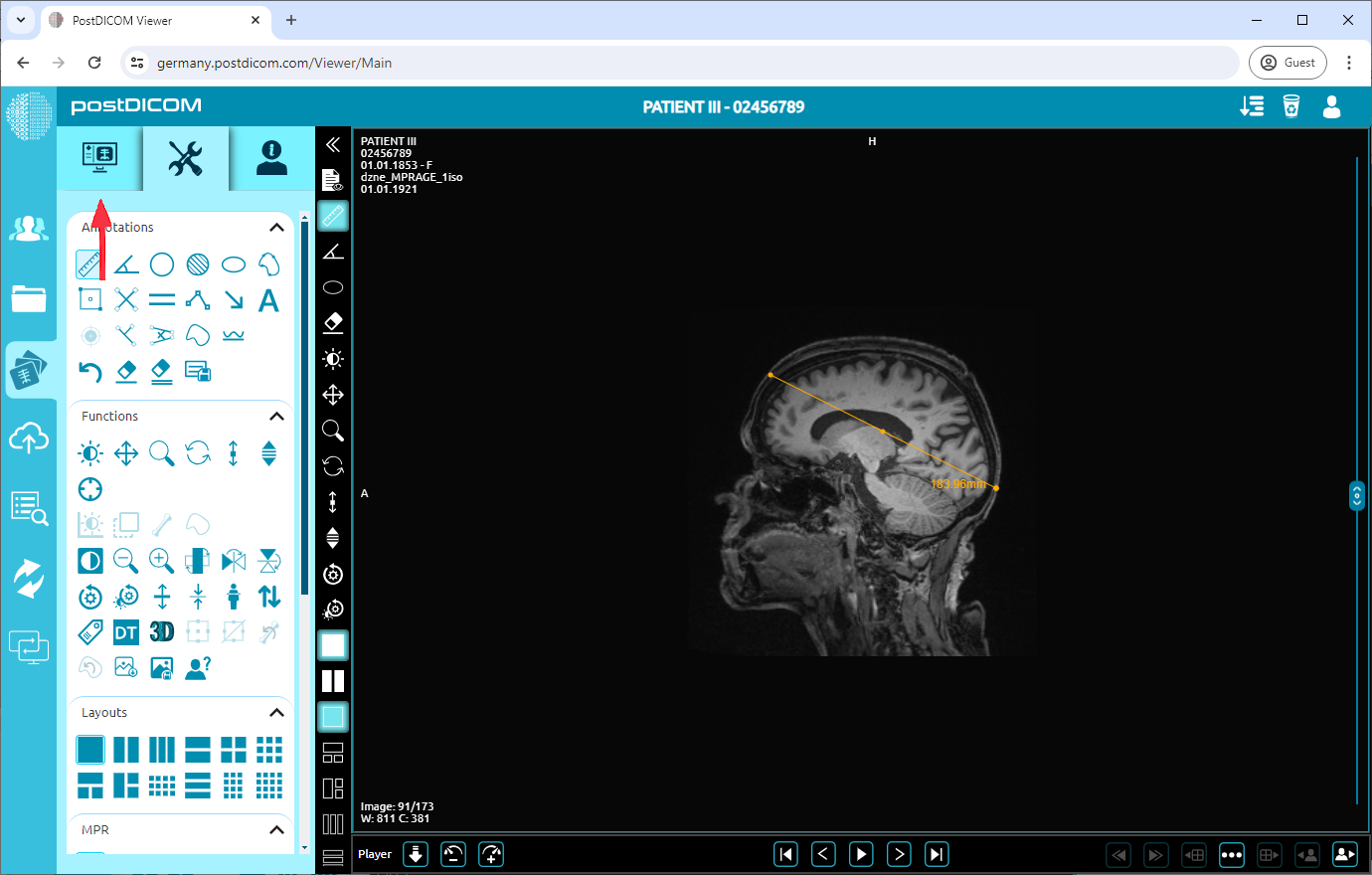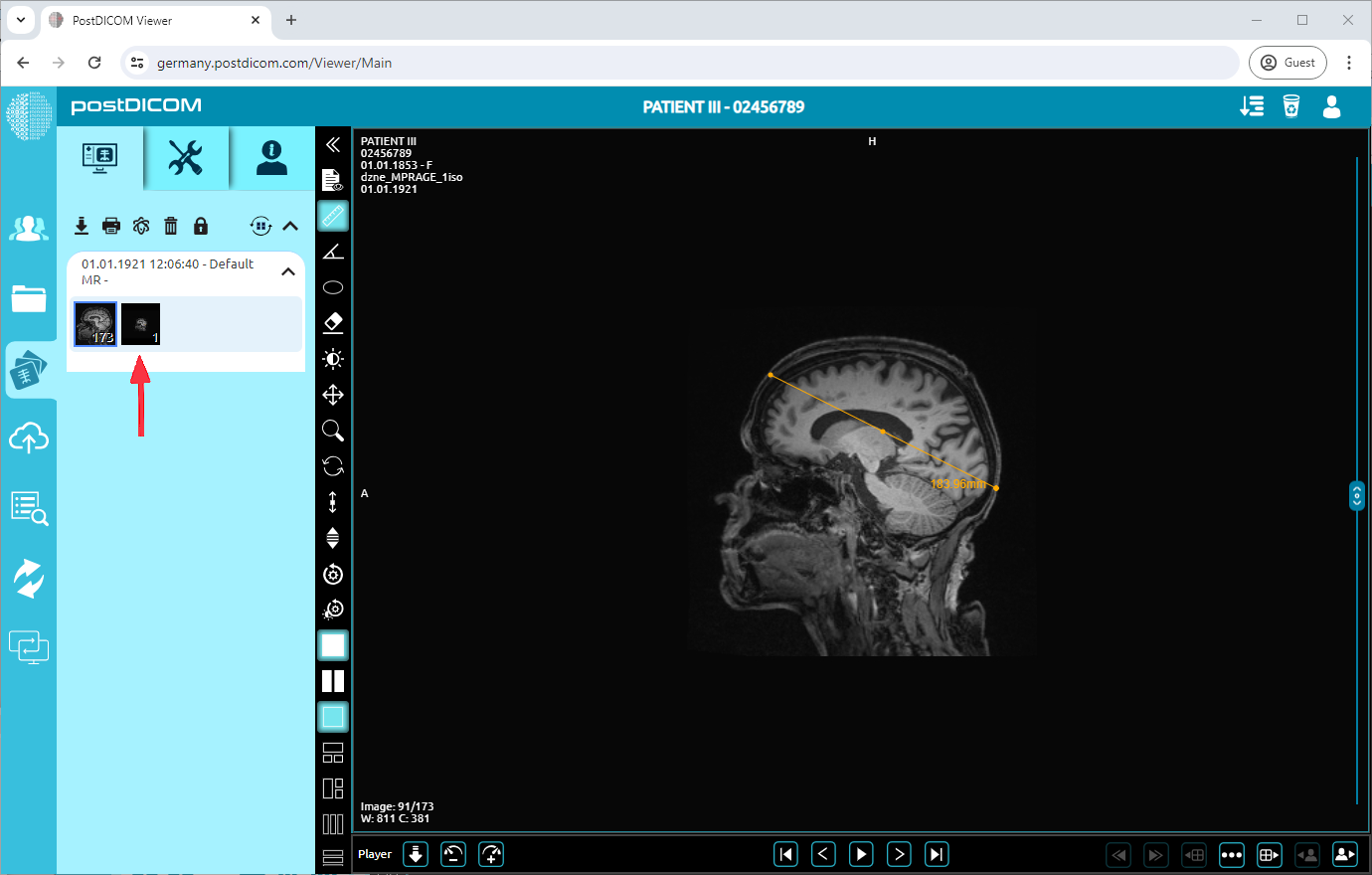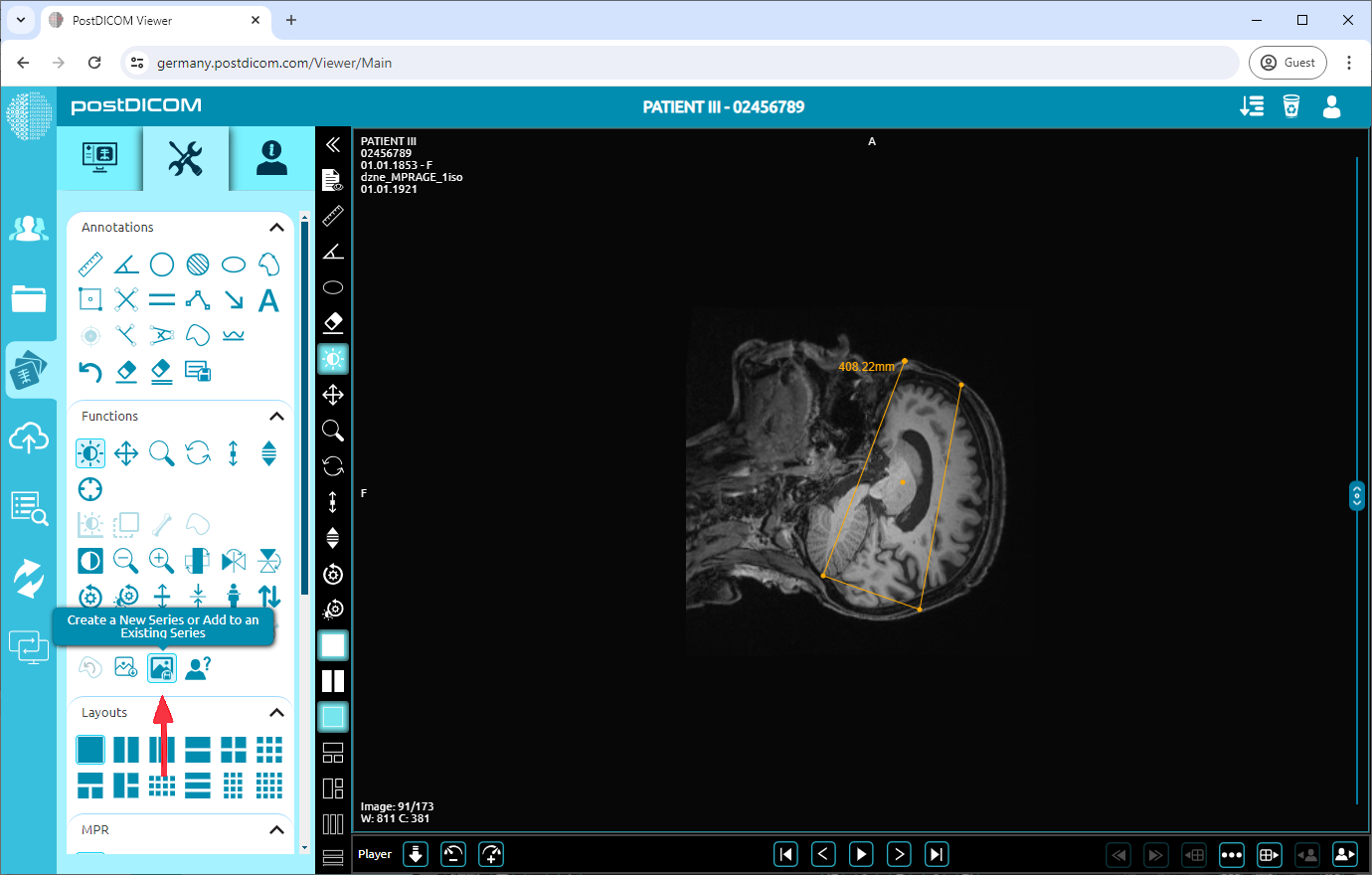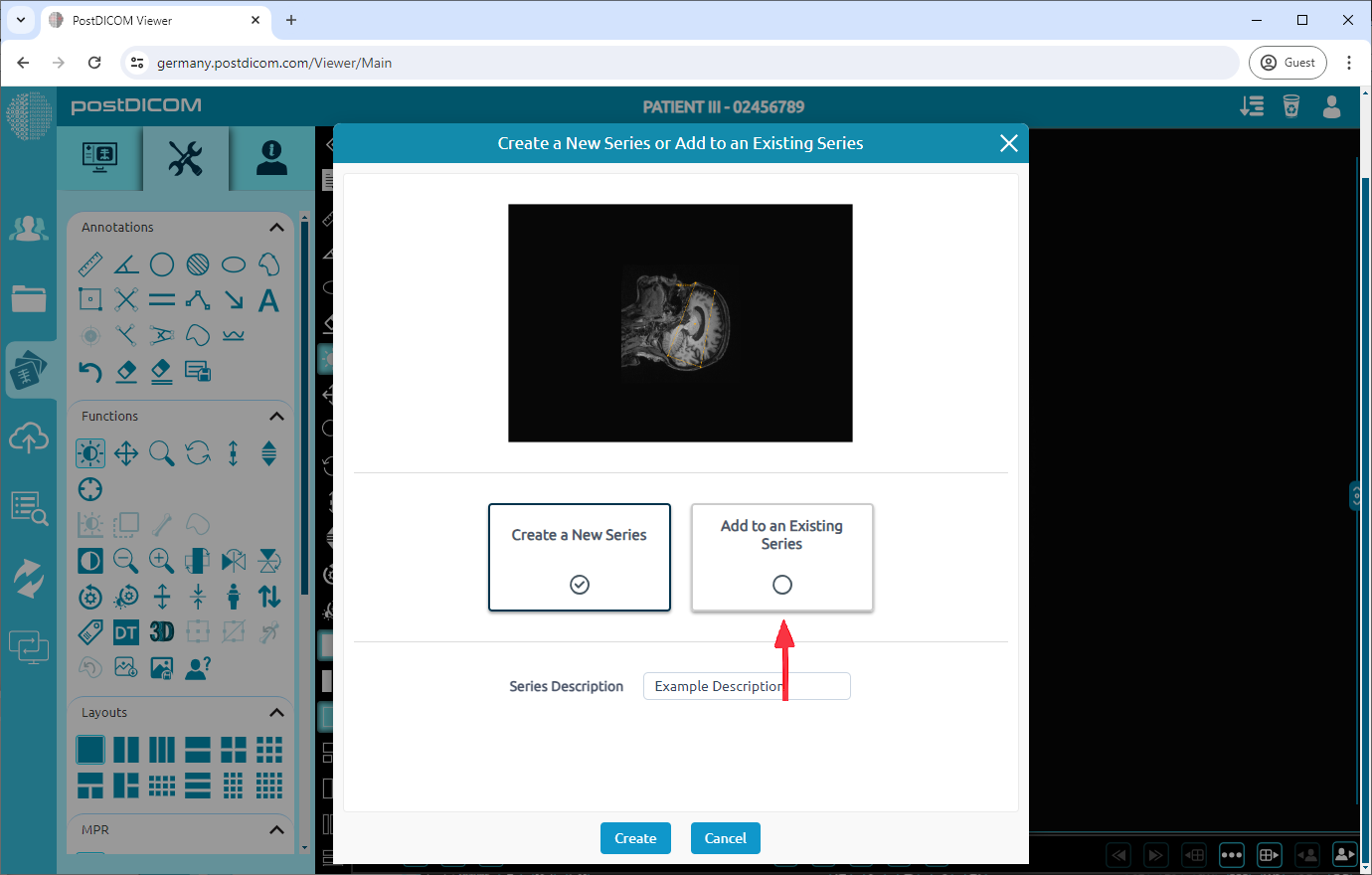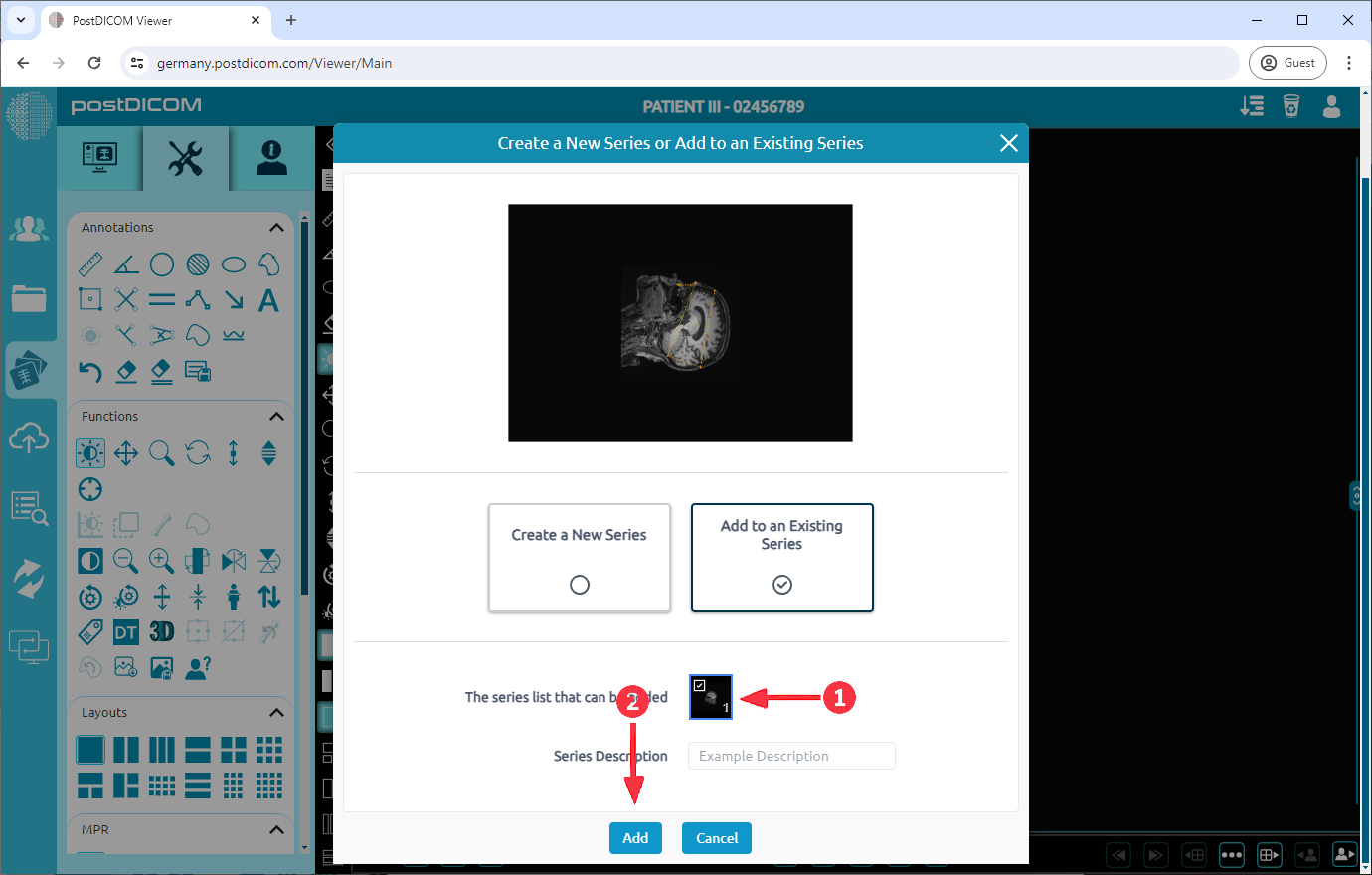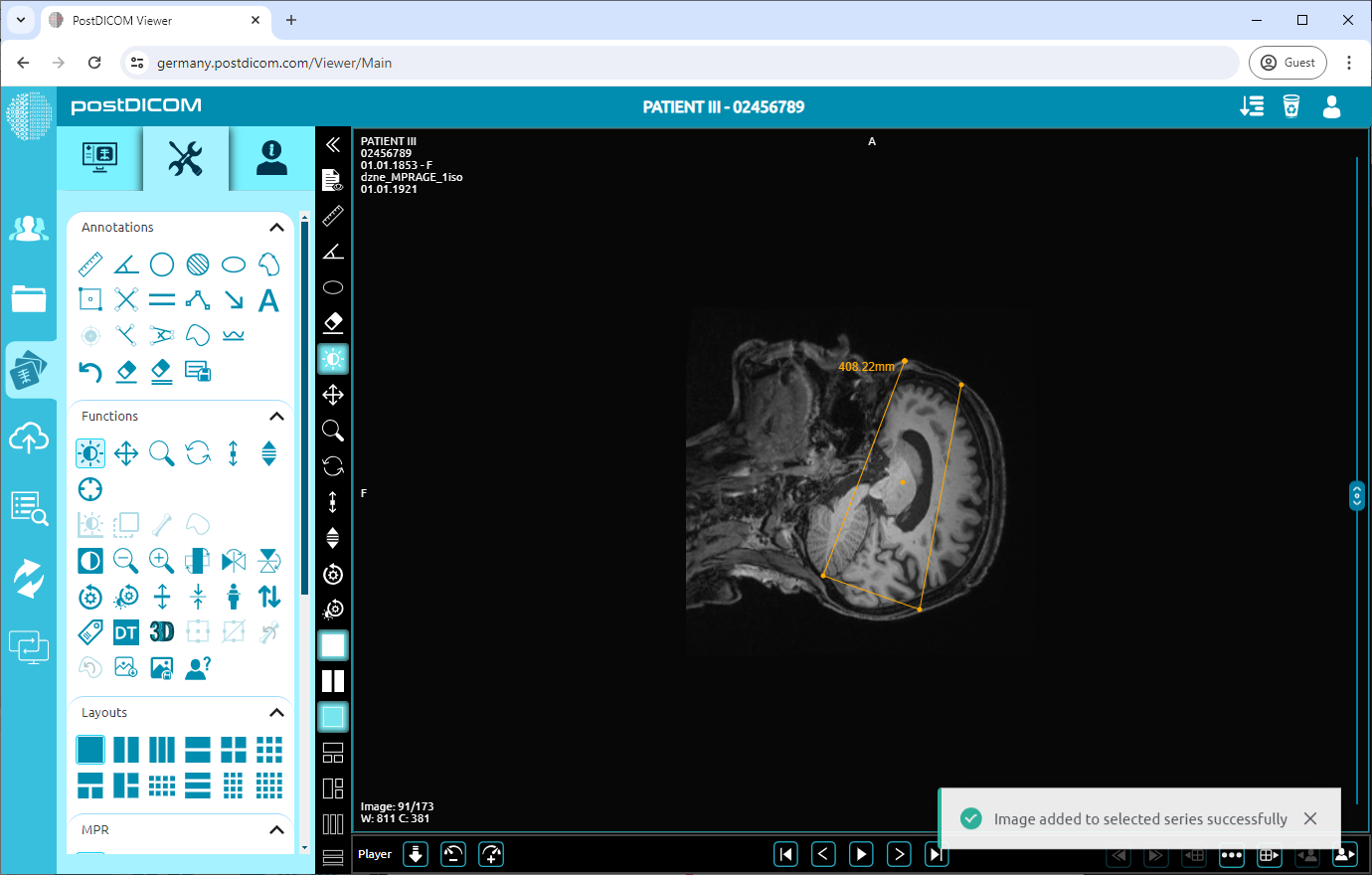Click on the "Tools" icon on the upper left side of the page.
In the Tools section, select "Create a New Series or Add to an Existing Series."
Enter a Series Description and click "Create."
A success message will appear in the bottom right corner of the screen, indicating "New series created successfully."
Click the monitor icon on the left side of the panel to view the newly added series.
You can see the newly added series listed with other series.
Also, you can add another image to an existing series. Click "Create a New Series or Add to an Existing Series".
Choose "Add to an Existing Series."
Select the series you want to add the image to from the list. Click "Add".
A success message will appear in the bottom right corner of the screen, indicating "Image added to selected series successfully". You can follow Step 5 from above to see the newly added image within the chosen series.